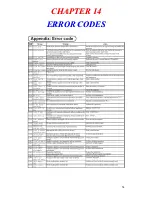How to set up shared printing in detail
Turn the key to program
Note the first three records of file 93 should not be changed unless
you are connecting a remote receipt printer.
If you are adding a kitchen / Order printer please use record
number 4-93
Example to set up a Kitchen / Order printer on terminal number 1
And you are using External printer number 1 and the back up
printer is terminal number 1’s internal receipt printer
You would program this
Program 3 4-93
2001010100
40
Содержание TE-4000
Страница 3: ...C CH HA AP PT TE ER R 1 1 H HA AR RD DW WA AR RE E C CO ON NF FI IG GU UR RA AT TI IO ON N 3 ...
Страница 5: ...5 ...
Страница 6: ...6 ...
Страница 13: ...How to Initialises the cash register in detail 13 ...
Страница 17: ...Memory Allocation sheets System files Check files Clerk files Scanning files 17 ...
Страница 18: ...Program Buffer files 18 ...
Страница 20: ...Assigning Function Keys 20 ...
Страница 21: ...Keyboard Worksheet New Function Key CLOCK IN OUT which is used for the time and attendance function 21 ...
Страница 44: ...Clock In Out function worksheet To take the time and attendance report 44 ...
Страница 49: ...C CH HA AP PT TE ER R 1 12 2 C CF F C CA AR RD D O OP PT TI IO ON NS S 49 ...
Страница 50: ...In Line send and receive 50 ...
Страница 53: ...To allow use of magnetic Dallas keys Turn to program mode 2722 1100000000 53 ...
Страница 54: ...C CH HA AP PT TE ER R 1 14 4 E ER RR RO OR R C CO OD DE ES S 54 ...
Страница 55: ...55 ...