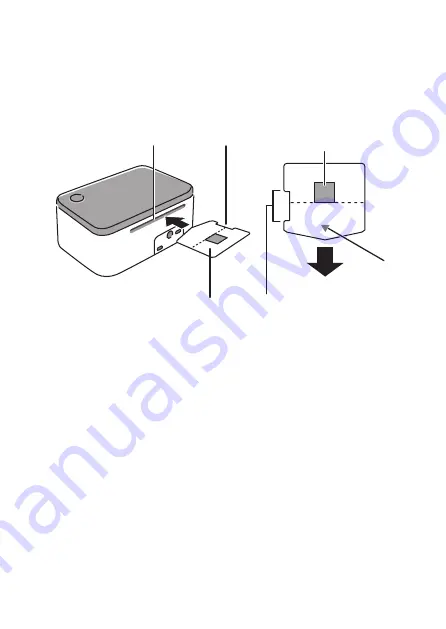
30
4.
Insert the sheet holder into the Printer.
Insert the sheet holder into the inlet slot on the back of the Printer, and lightly press it
in as far as it will go. The sheet holder will be pulled into the slot and stamp printing
will start automatically.
• Wait until the sheet holder insert prompt appears on your computer before inserting
the sheet holder. Inserting the sheet holder before the prompt appears may cause an
error and make printing impossible.
Sheet holder inlet slot
Cutout
Sheet holder
Insert the sheet holder in the direction indicated
by the arrow printed on the sheet holder.
(Back of Printer)
Arrow
To sheet holder inlet slot
Stamp sheet upwards
Cutout should be to the right when
inserting into the sheet holder inlet slot.
Important!
• Take care to orient the sheet holder correctly when you insert it into the slot.
• Do not try to force the sheet holder into the slot. Doing so can cause malfunction.
• Make sure the stamp sheet is the correct size. Inserting a holder for a sheet that is a
different size from the stamp design you created will cause an error.
• Do not touch or pull the sheet holder while stamp printing is in progress. Doing so
can cause malfunction.
• Make sure that nothing is blocking the front of the Printer while it is in operation.
Anything coming into contact with a sheet holder as it is being ejected from the
outlet slot can cause an error or malfunction.
• The Printer lamp fl ashes green while stamp printing is in progress.






























