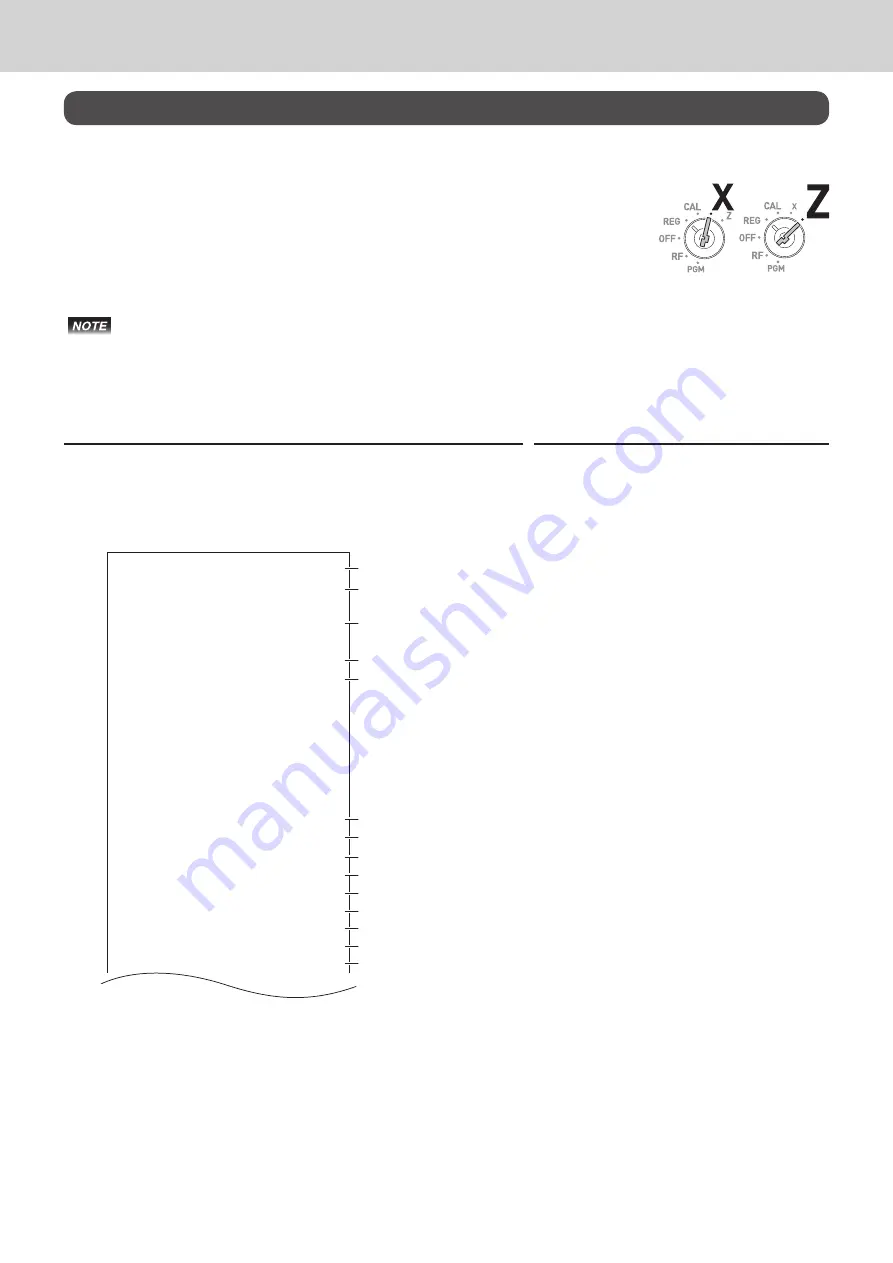
42
To use the Cash Register’s basic function
Daily sales reports
To print sales reports
At the end or middle of the business day, you can print categorized and summa-
rized sales results of the day. Z report clears all the sales data whereas the data
remains in memory by X report output.
• Please do not perform the Reset report (Z) printing while your store is open. It clears all the
sales data.
• Items that transactions have not been made will not be printed on the report.
Daily sales report
Step
Operation
1
Turn the Mode switch to X or Z position.
2
Press
p
key. The printer prints the sales report.
p
21
−
01
−
2015
19:25
Z
000073
0000 DAILY
Z 0012
DEPT01
48
•50.10
DEPT02
28
•76.40
DEPT03
17
•85.80
DEPT20
4
•3.00
- - - - - - - - - - - - - - - - - - - - - - - -
GROSS TOTAL
108
•316.80
NET TOTAL
No
46
•325.13
CAID
•199.91
CHID
•16.22
CKID
•20.00
CRID
•85.00
TA1
•105.10
TAX1
•4.20
ROUND
•1.23
RF−MODE TTL
No
2
•0.50
CALCULATOR No
3
- - - - - - - - - - - - - - - - - - - - - - - -
CASH
No 44
•203.91
CHARGE
No 3
•16.22
CHECK
No 1
•20.00
CREDIT
No 2
•85.00
RA
No 1
•6.00
PO No
2
•10.00
−
1
•0.50
%
−
No
1
•0.66
ERR CORR
No
21
•30.50
NS
No 12
- - - - - - - - - - - - - - - - - - - - - - - -
GT
•0000832271.20
5
4
3
2
1
6
7
9
8
10
11
12
13
14
1 Date/time
2 Consecutive No.
3 Z report counter
4 Dept. /Quantity
5 Amount
6 Gross sales quantity
7 Gross sales amount
8 No. of net sales
9 Net sales amount
10 Cash in drawer
11 Charge in drawer
12 Check in drawer
13 Credit in drawer
14
Taxable amount for tax rate 1






























