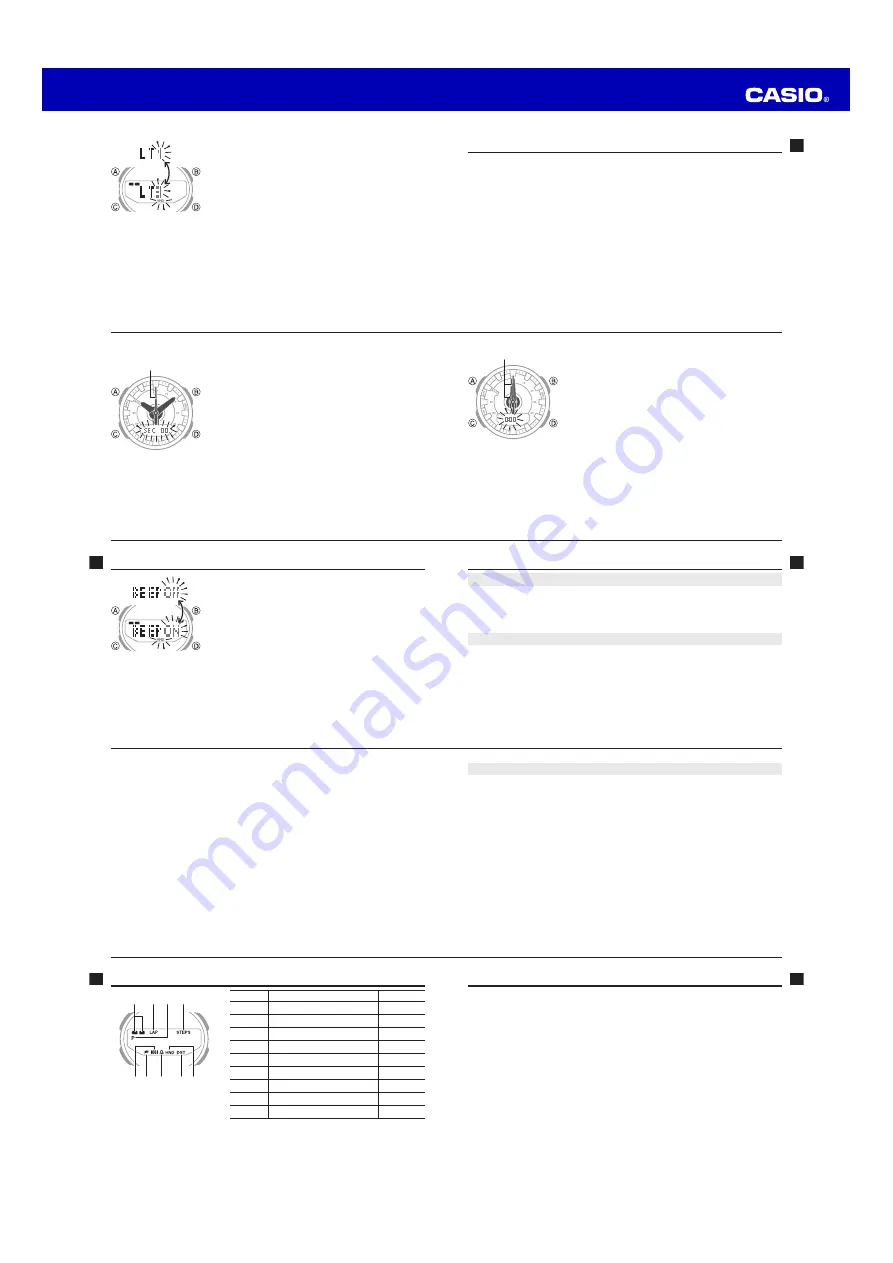
Operation Guide 5540
E-79
Specifications
Accuracy at normal temperature:
±15 seconds a month
Digital Timekeeping:
Hour, minutes, seconds, p.m. (P), month, day, day of the
week
Time format: 12-hour and 24-hour
Calendar system: Full Auto-calendar pre-programmed from the year 2000 to 2099
Other: Standard Time/Daylight Saving Time (summer time)
Analog Timekeeping:
Hour, minutes (hand moves every 10 seconds), seconds
Pedometer:
Step count using a 3-axis accelerometer
Step count display range: 0 to 999,999
Step indicators
Step count history screen
Daily data, weekly data, goal attainment count
Step goal progress
Step Count Graph
E-78
Main Indicators
Number
Name
See
1
1
Step indicators
E-27
2
2
LAP indicator
E-57
3
3
PM indicator
E-17
4
4
STEPS mark
E-29
5
5
Alarm indicator
E-64
6
6
GOAL indicator
E-41, E-45
7
7
Hourly time signal indicator
E-64
8
8
DST indicator
E-22
9
9
Hands shifted indicator
E-15
8
6
9
7
1 2
4
5
3
E-77
Battery
■
“R” is flashing on the digital display.
This happens when battery power is low or after the light or some other function
is turned on repeatedly over a short amount of time, which temporarily runs down
the battery. All functions other than timekeeping are disabled while
R
is flashing on
the display.
If
R
remains on the display or if it keeps appearing, it may indicate that the battery
needs to be replaced.
Request battery replacement by your original retailer or authorized CASIO service
center.
E-76
■
The step count does not increase.
The step count is not displayed at the beginning of a walk in order to avoid
miscounting of non-walking movements. It appears only after you have continued
walking for about 10 seconds, with the number of steps you took during that time
added to the total.
■
“ERR” appears on the display while I use the watch.
Subjecting the watch to strong impact can cause sensor malfunction or improper
contact of internal circuitry. When this happens,
ERR
(error) will appear on the
display and sensor operations will be disabled.
x
If the message does not disappear after about three minutes or if it keeps
appearing, it may indicate sensor malfunction. Contact your original retailer or
CASIO service center.
■
History data was deleted.
Battery replacement will cause step count history data to be deleted.
E-75
Troubleshooting
Time Setting
■
The current time setting is off by one hour.
You may need to change standard time/daylight saving time (DST) setting. Use the
procedure under “Adjusting the Digital Time and Date Settings” (page E-18) to change
the standard time/daylight saving time (DST) setting.
Pedometer
■
Step count is not correct.
If the band is loose, the pedometer will count steps but step count accuracy may
be reduced.
For details, see “Pedometer Precautions” (page E-23).
E-74
Button Operation Tone
You can turn the button operation tone on or off as
desired.
x
Even if you turn off the button operation tone, alarms,
the Hourly Time Signal, and other beepers all operate
normally.
To turn the button operation tone on and off
1. In the Timekeeping Mode, hold down
A
until the
seconds digits start to flash (about two seconds).
x
This enables setting of the seconds.
2. Press
C
eight times to display the button operation tone On/Off screen (page E-19).
The screen will show either
BEEP ON
or
BEEP OFF
.
3. Press
D
to toggle the setting between
BEEP ON
and
BEEP OFF
.
4. After all the settings are the way you want, press
A
to exit the setting screen.
E-73
3. Press
C
.
x
This enters the hour and minute hand adjustment
mode.
x
Press
C
again* to return to the second hand
adjustment mode.
*
Nothing will happen if you press
C
while the
hands are moving.
x
0:00 flashes on the display while the hour and
minute hands are moving to the home position (12
o’clock).
4. If the hour and minute hands are not at 12 o’clock,
use
D
and
B
to adjust them until they are.
5. Press
A
to return to the Timekeeping Mode.
Check to make sure that the time indicated by the hands matches the time on the
digital display. If the times don’t match, perform the correction procedure above
again.
Hour hand and minute hand
E-72
To adjust hand alignment
1. In the Timekeeping Mode, hold down
A
for about five
seconds until
SEC 00
appears.
x
This indicates the second hand adjustment mode.
x
Though
SET
and then
H-S
will appear as you hold
down
A
, do not release the button yet.
x
SEC 00
flashes on the display while the second hand
is moving to the home position (12 o’clock).
2. If the second hand is not at 12 o
’
clock, use
D
and
B
to move it there.
Second hand
E-71
Adjusting Hand Positions
The watch hands can go out of alignment with the time on the digital display if it
is exposed to strong magnetism or impact. If this happens, you should adjust the
hand positions.
Note
x
You do not need to perform the operation below as long as the analog hands
indicate the same time as the digital display.
E-70
2. Press
C
nine times to display the illumination duration
setting screen (page E-19).
The screen will show either
LT1
or
LT3
.
3. Press
D
to toggle the illumination duration setting
between
LT1
(1.5 seconds) and
LT3
(3 seconds).
4. After all the settings are the way you want, press
A
to
exit the setting screen.









