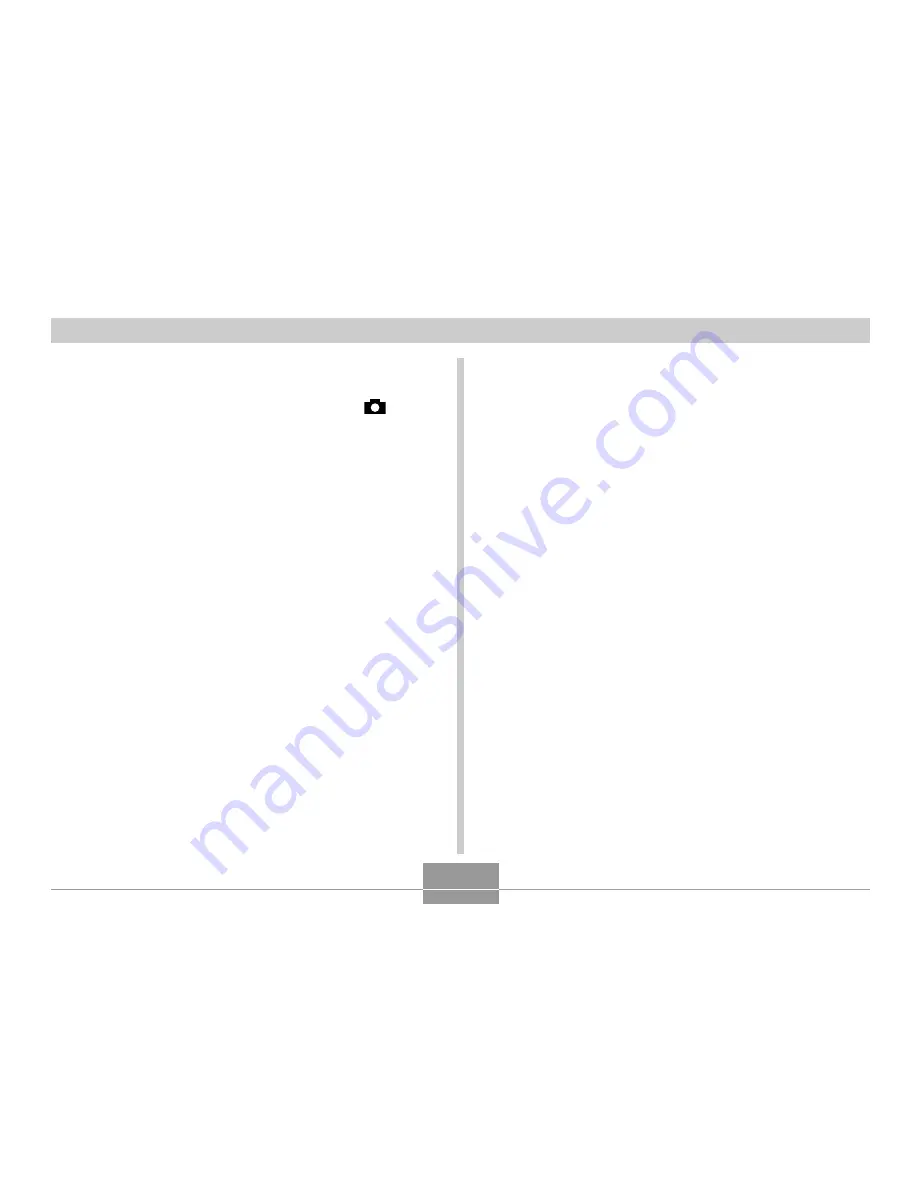
GETTING ACQUAINTED
36
To configure power save settings
1.
Align the power/function switch with
.
2.
Press MENU.
3.
Rock the control button up or down to select
“Power Save” and then rock the control button
to the right.
4.
Rock the control button up or down to select
the item whose settings you want to change,
and then rock the control button to the right.
• To make auto power off settings, select “Auto Power Off”.
• To make sleep settings, select “Sleep”.
5.
On the screen that appears, rock the control
button up or down to make the setting you
want, and then click the control button to apply
it.
Auto power off settings: “2 min” “5 min”
Sleep settings: “Off” “30 sec” “1 min” “2 min”
6.
Press MENU to exit the setting procedure.
• In the PLAY mode, the Auto Power Off trigger time is
fixed at five minutes.
• Sleep is disabled in the PLAY mode.
• Performing any button operation while the monitor is
asleep immediately wakes it up and restores normal
operation.
• The Auto Power Off setting is given priority if you have
“2 min” set for both Sleep and Auto Power Off. This
means that the camera turns off if you do not perform
any operation for about two minutes in the REC mode.
• Auto Power Off is automatically disabled under any
one of the following conditions.
— While a slideshow is playing
— When you are performing operations on a com-
puter connected to the camera’s USB port
— While the AC adaptor is connected to the camera






























