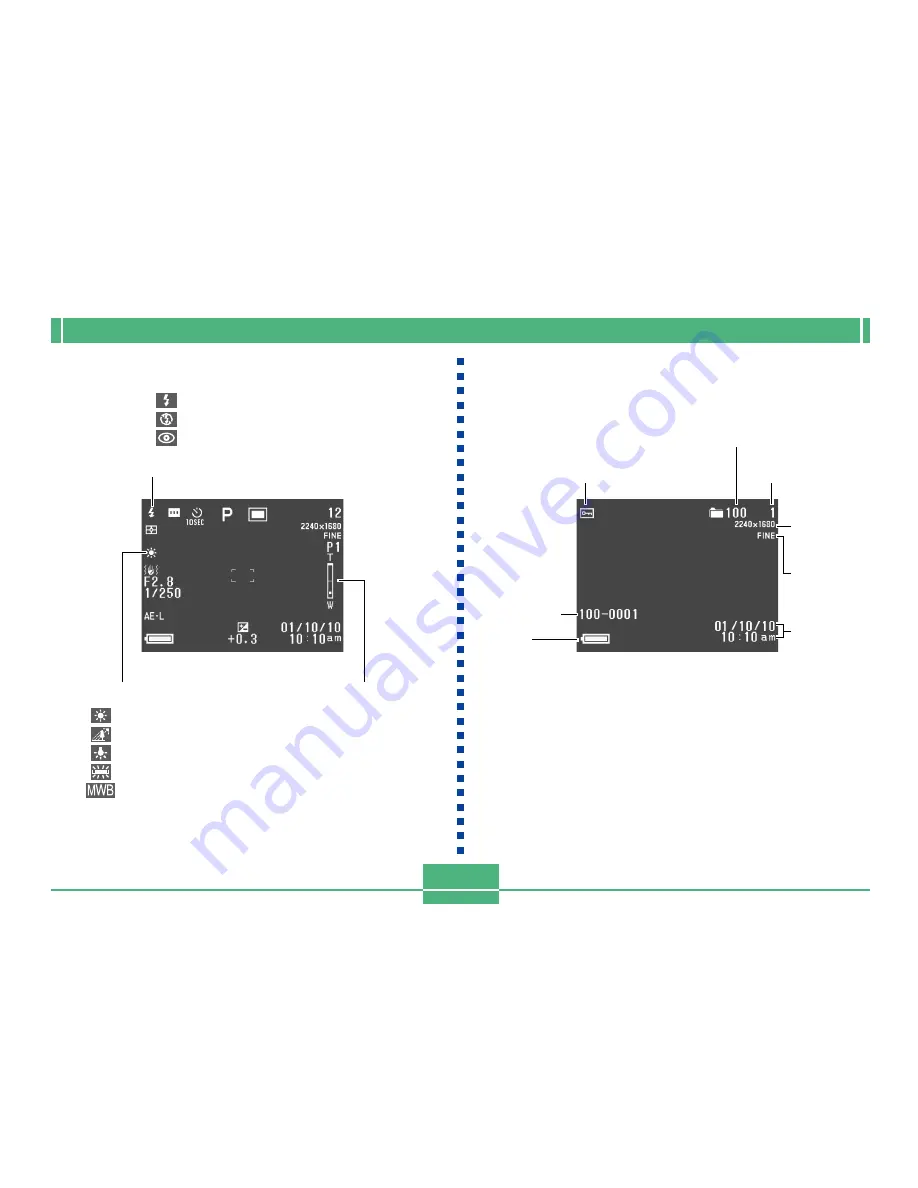
GETTING ACQUAINTED
E-23
PLAY mode
Image protection indicator
Folder number
File number
Image size
Quality
Battery
capacity
Date and time
White balance indicator
Daylight
Shade
Tungsten
Fluorescent
Manual
Zoom bar
• Lower half indicates
optical zoom.
Upper half indicates
digital zoom.
Flash Mode indicator
None
Auto
Flash On
Flash Off
Red-eye reduction
• Flash indicator indicates that the flash will fire
(when auto flash is selected).
File name/
File number






























