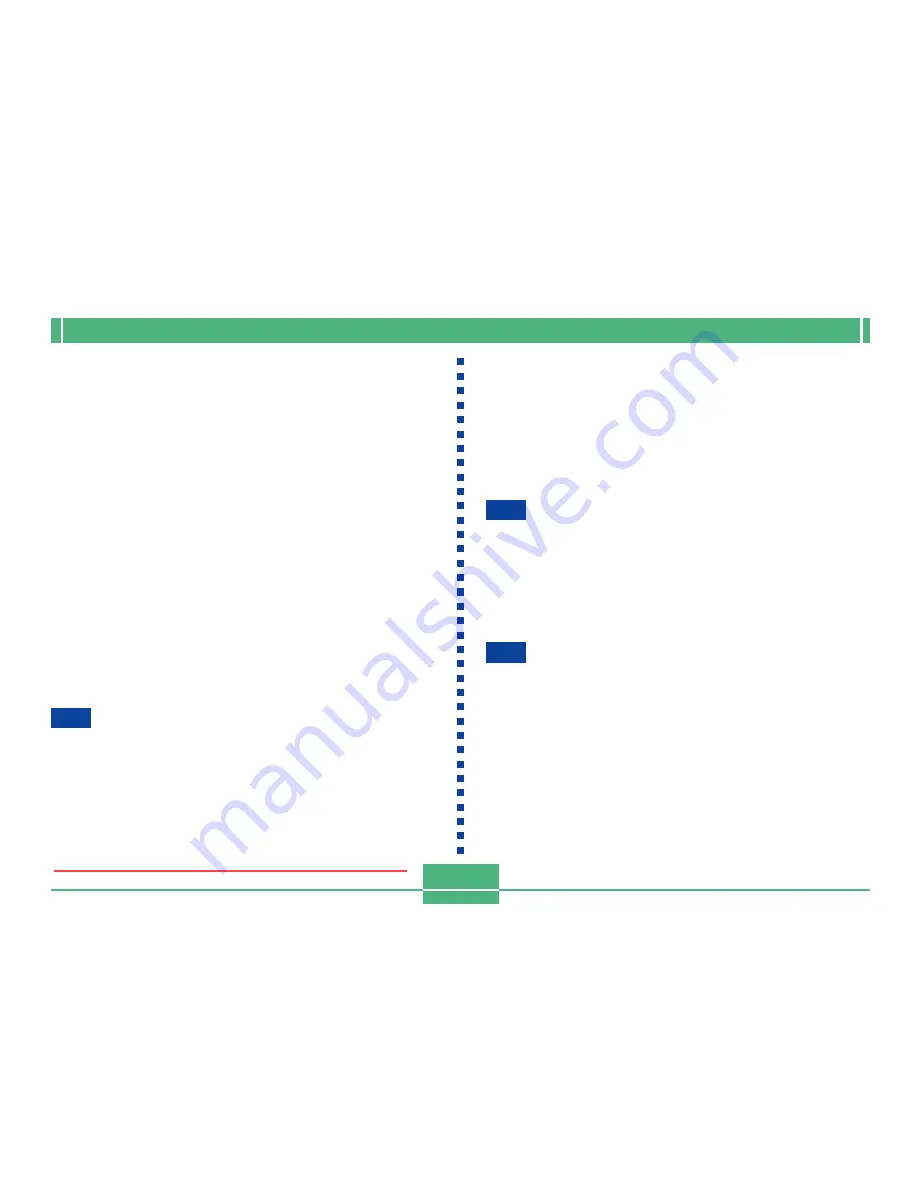
INTRODUCTION
E-5
Selecting White Balance ......................................... E-87
Adjusting White Balance Manually
E-87
Quick White Balance Selection
E-88
Enhancing Certain Colors ....................................... E-89
Turning the On-screen Grid On and Off ................. E-90
Specifying Outline Sharpness ................................ E-91
Specifying Color Saturation .................................... E-91
Specifying Contrast ................................................. E-92
Saving Uncompressed Images (TIFF Mode) ......... E-92
Specifying Power On Default Settings ................... E-93
Resetting the Camera
E-94
Using the Camera’s Shortcut Features .................. E-95
Changing REC mode FUNCTION Menu Settings
Using the Shortcut Buttons
E-95
To assign REC mode FUNCTION menu items
to shortcut buttons
E-96
Directly Accessing the REC mode FUNCTION Menu E-98
Cycling through REC mode FUNCTION Menu Settings E-98
E-99
PLAYBACK
Basic Playback Operation ....................................... E-99
Playing a Movie ..................................................... E-100
Playing a Panorama .............................................. E-101
Enlarging the Playback Image .............................. E-102
Displaying the 9-image View ................................ E-103
Selecting a Specific Image in the 9-image View
E-104
Displaying the Histogram ...................................... E-105
Using the Slide Show Feature .............................. E-106
Resizing an Image ................................................ E-107
Cropping an Image ................................................ E-108
E-110
DELETING IMAGES
Deleting the Displayed Image ............................... E-110
Deleting Selected Images ..................................... E-111
Deleting All Images in Selected Folders ............... E-112
Deleting All Unprotected Images .......................... E-113
E-114
MANAGING IMAGES
Folders and Files ................................................... E-114
Folders
E-114
Files
E-115
Selecting a Folder for Playback ............................ E-116
Protecting Images Against Deletion ..................... E-116
Protecting Selected Images
E-116
Protecting and Unprotecting All Images
in Selected Folders
E-117
Protecting and Unprotecting All Images
E-118
Downloaded from ManualsCamera.com Manuals




















