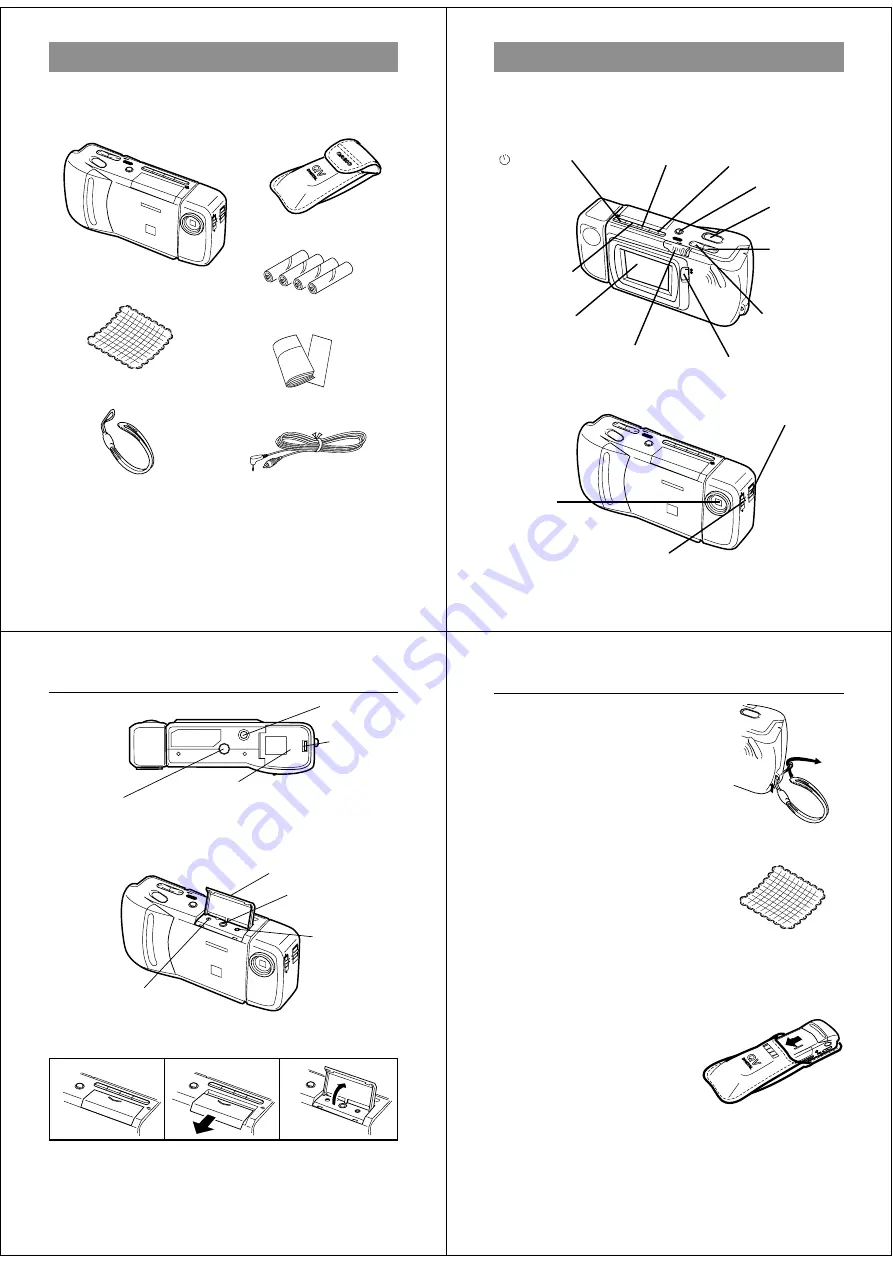
9
Unpacking
Check to make sure that all of the items shown below are included
with your camera. If something is missing, contact your dealer as
soon as possible.
Soft case
Alkaline batteries (AA-size
×
4)
Camera
Cleaning Cloth
Wrist Strap
Manual
DE
L
ON
/OF
F
MO
DE
DIS
P
EF
FE
CT
PR
OT
EC
T
PO
WE
R
NO
M
AL
M
AC
RO
Video cable
Getting Acquainted
10
General Guide
The following illustrations show the names of each component, but-
ton and switch on the camera.
Top and Display
/PROTECT
(Timer/Protect)
button
DISP (Display) button
MODE button
DEL (Delete) button
Shutter button
[+] (Forward)
button
Function switch
POWER switch
Lens
EFFECT button
LCD
[–] (Reverse)
button
Lens
Aperture switch
NORMAL/MACRO switch
11
DE
L
MO
DE
DIS
P
EF
FE
CT
PR
OT
EC
T
DE
L
ON
/O
FF
PO
WE
R
NO
M
AL
M
AC
RO
Bottom
Tripod hole
Battery compartment cover
BRIGHT (brightness) control
• BRIGHT control adjusts the brightness of the image on the LCD.
The brightness is set at the factory to the optimum setting, and nor-
mally does not need adjustment.
Opening the Terminal Panel Cover
1
1
1
1
1
2
2
2
2
2
3
3
3
3
3
Terminals
Terminal panel cover
DIGITAL terminal
VIDEO OUT terminal
Important!
Make sure that the terminal panel cover is slid fully away as shown in
step
2
above before trying to raise it. Forcing the cover up can seri-
ously damage it.
General Guide
Battery
compartment
lock
AC Power terminal
DE
L
DEL
MO
DE
DIS
P
EFF
ECT
PR
OTE
CT
Getting Acquainted
12
Connecting the Wrist Strap
Pass the wrist strap through the hole on
the side of the camera as shown in the
illustration.
Using the Cleaning Cloth
Use the cleaning cloth to wipe finger-
prints and smudges from the LCD and
lens.
• Be sure to avoid applying too much
pressure when wiping the LCD. Too
much pressure can cause permanent
discoloration, abnormal images, and
cracks.
Using the Soft Case
Keep the camera in its soft case to pro-
tect it when not in use.
DE
L
ON
/O
FF
MO
DE
DIS
P
PO
WE
R
2
2
2
2
2
1
1
1
1
1

















