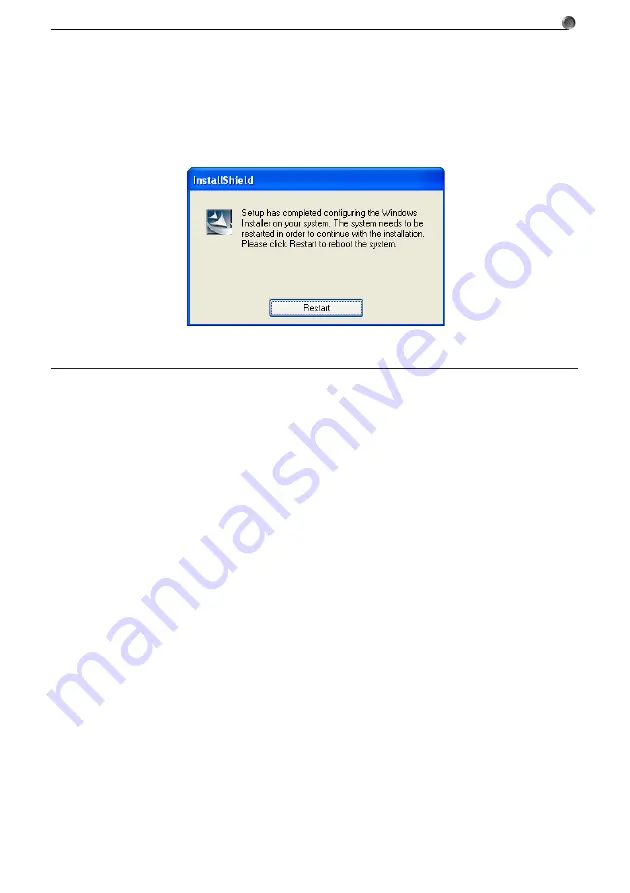
E-11
1. Installing the Software
9
.
When a message appears telling you that installation is complete, click the [Finish] button.
• This finalizes installation of the software on your computer.
Important!
If the message shown below appears during installation, re-start you computer. Installation will
re-start when your computer starts up again.
Uninstalling
Perform the following steps if you ever need to remove FA-124 from your computer.
k
To uninstall
1
.
Display the Windows Control Panel.
2
.
Click [Add/Remove Programs].
3
.
In the list of applications on the dialog box that appears, select “CASIO FA-124”.
4
.
Click the [Add/Remove] button to start a program maintenance wizard.
5
.
Click the [Yes] button.
• This completes the uninstall procedure.














































