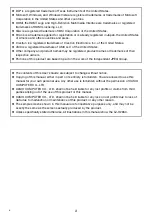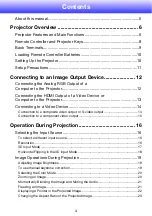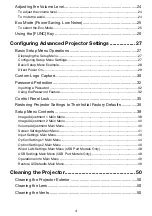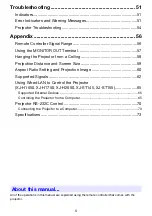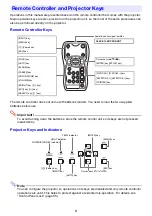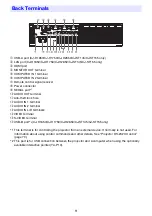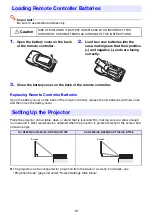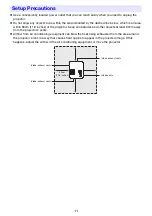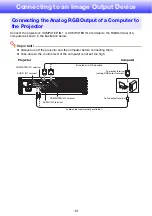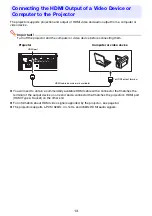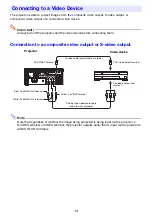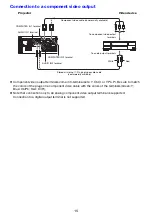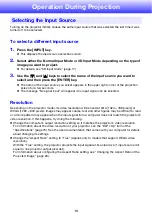DATA PROJECTOR
User’s Guide
z
Be sure to read the precautions in the Quick Start Guide that
comes with the Data Projector.
z
Be sure to keep all user documentation handy for future
reference.
z
To obtain the latest version of this manual visit the website at the
URL below.
http://world.casio.com/manual/projector/
XJ-H2600/XJ-H2650
*
*
USB Port Models
E
Содержание PRO LINE XJ-H2650
Страница 74: ...MA1205 B ...