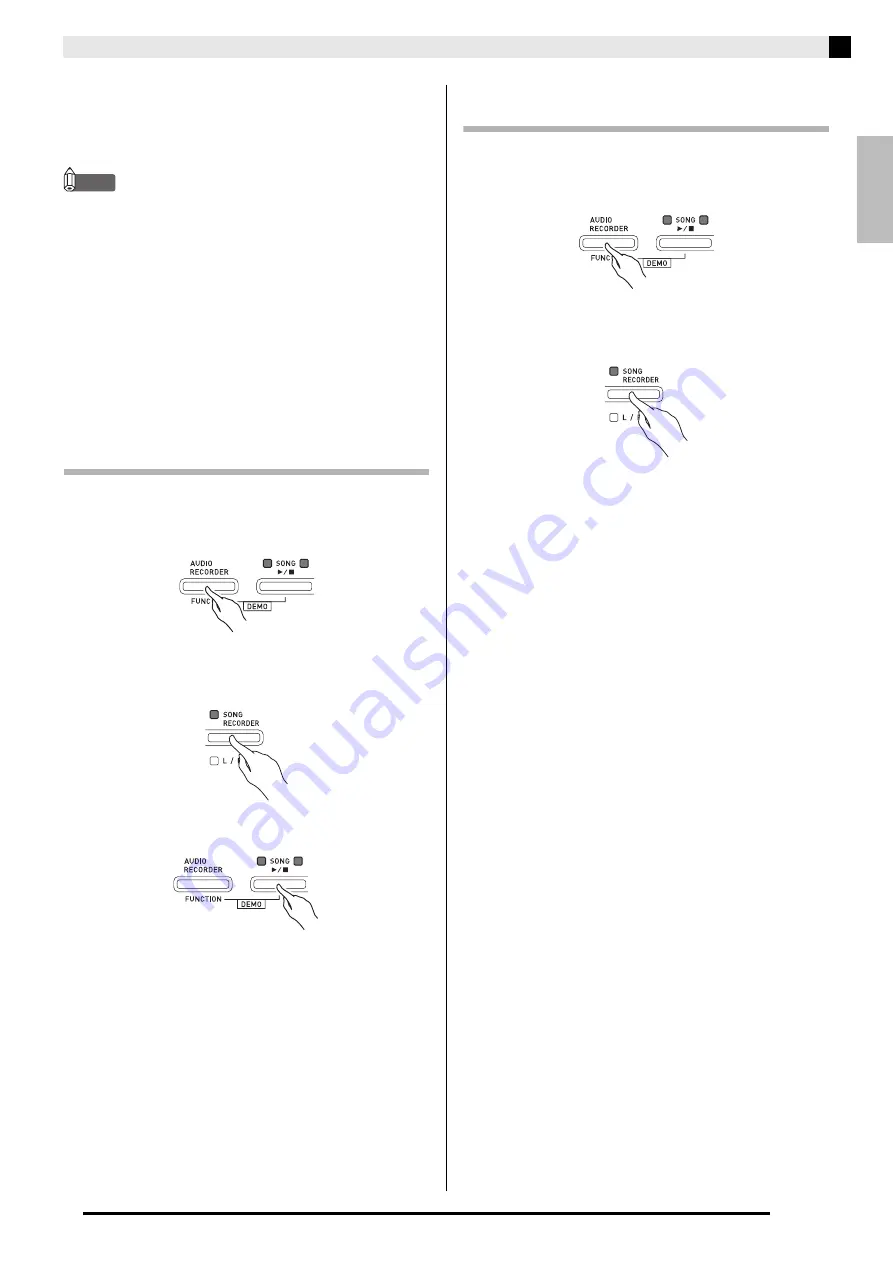
English
Recording and Playback
E-19
4.
Start playing something on the keyboard.
•
The
SONG RECORDER
button lamp will flash once
or twice to indicate that recording to the USB flash
drive has started.
NOTE
•
Do not remove the USB flash drive from the USB
flash drive port while the two SONG
a
lamps are
flashing or lit. Doing so will interrupt recording and
may corrupt data.
5.
To stop recording, press the
AUDIO
RECORDER
button.
•
The two
SONG
a
button lamps will flash four
times to let you know that audio recording is
complete.
Recording Digital Piano Play as Data
Recorded in Song Memory Plays Back
(Audio Recorder)
1.
Press the
AUDIO RECORDER
button.
•
This causes the two
SONG
a
button indicator
lamps to light.
2.
Press the
SONG RECORDER
button so its
lamp is lit.
3.
Press the
SONG
a
button.
•
This will start playback of the current song memory
contents. Play along on the Digital Piano.
4.
To stop recording, press the
AUDIO
RECORDER
button.
•
The two
SONG
a
button lamps will flash four
times to let you know that audio recording is
complete.
Playing Back Data Recorded on a USB
Flash Drive
1.
Press the
AUDIO RECORDER
button.
•
This causes the two
SONG
a
button indicator
lamps to light.
2.
Press the
SONG RECORDER
button so its
lamp is lit.
3.
Press the
AUDIO RECORDER
button and
SONG
a
button at the same time.
•
This starts playback of the last song you recorded.
To select a file and play it
Hold down the
FUNCTION
button as you use the
SONG SELECT keyboard keys to select the song you
want.
•
Press the minus (–) keyboard key to scroll back
through songs in reverse chronological order.
•
Press the plus (+) keyboard to key scrolls forward.
•
You also can use the number keyboard keys
(0 through 9) to inputting a two-digit file number (01
to 99) and directly select a file (TAKE01.WAV,
TAKE02.WAV, etc.). The keyboard will beep if there
is no file on the USB flash drive that corresponds to
the number you input.
4.
To stop playback of the song, press the
SONG
a
button.
B






























