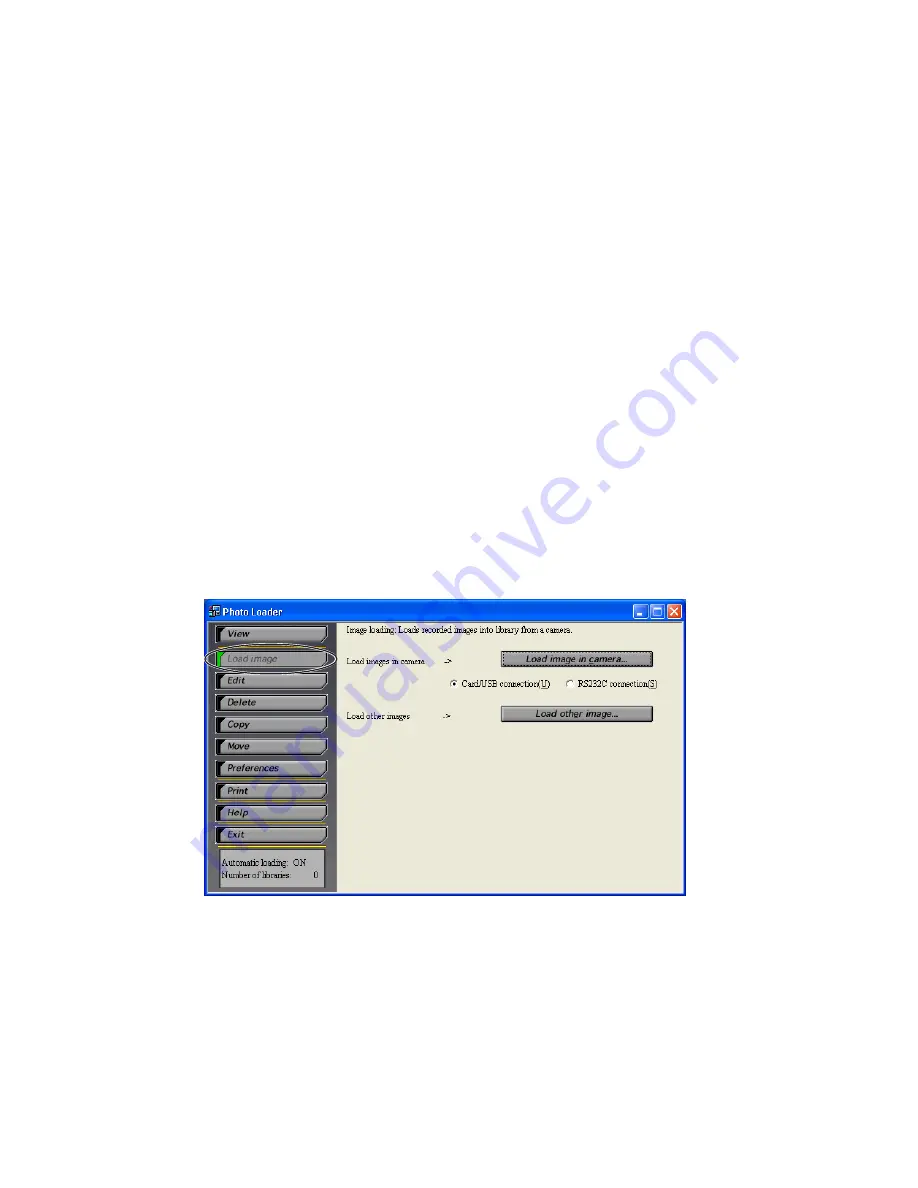
18
Loading an Image Manually (for RS-232C connection)
Image data recorded using a digital camera will be loaded into Photo Loader.
See “Loading an Image Manually (for Card/USB connection)” on page 16 if
you have selected card/USB connection.
Important!
• RS-232C connection is not possible with some digital cameras. For details,
see the user’s manual of the digital camera.
Checking communication status between digital camera and Photo
Loader (for RS-232C connection)
Important!
• Before loading image data from a digital camera, check that
communication between the digital camera and Photo Loader is
successful using the following steps.
*
Connect a digital camera to your PC before checking the communication
status. Read the instruction manual of the digital camera for connection
details.
1.
Click the [Load image] button from the function buttons.






























