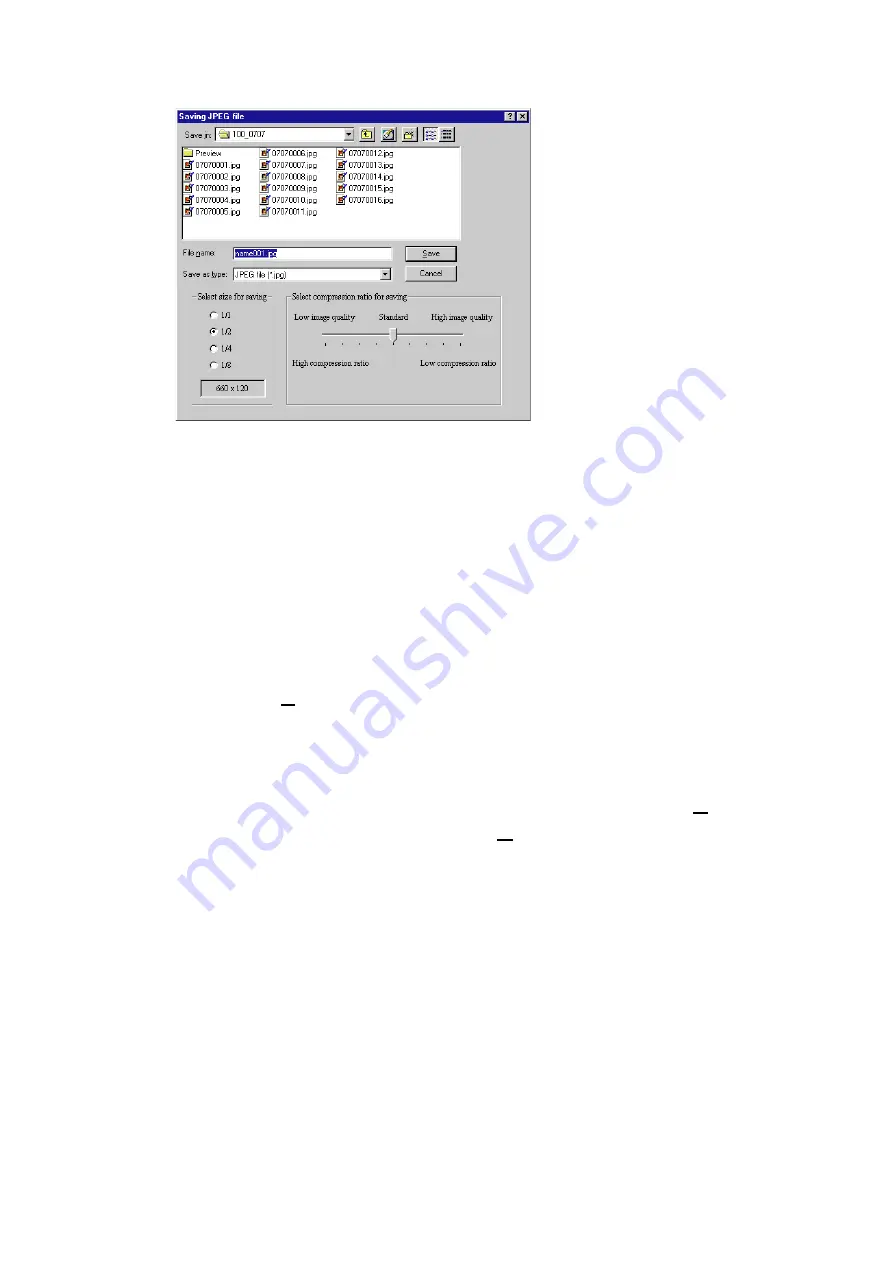
30
3.
Enter the file name in [File name] box.
4.
Select an image size from [Select size for saving].
Select from 1/1, 1/2, 1/4 and 1/8.
5.
Select a compression ratio from [Select compression ratio
for saving].
Select a compression ratio of the image data to be saved from the
9 levels ranging from high compression ratio (low image quality)
to low compression ratio (high image quality).
6.
Click the [Save] button.
•
The panorama image is saved. The extension is “.jpg”.
•
If the same file name exists in the folder specified, a
confirmation message will be displayed. Click [Yes(Y)] button to
overwrite, or else click the [No(N)] button.
7.
The panorama image edit screen is resumed when the image
has been saved.



















