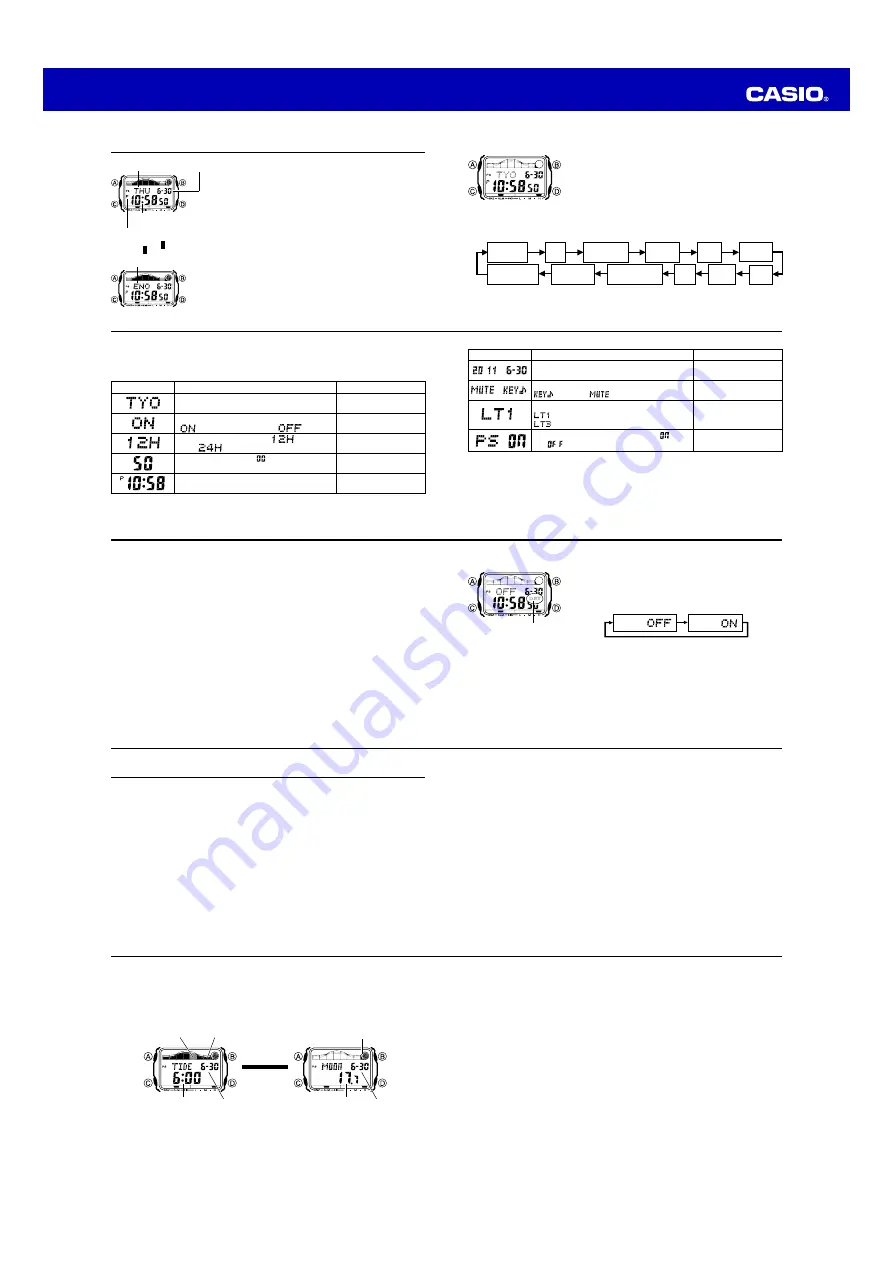
Operation Guide 3216 3223
E-10
Timekeeping
Press the
A
button to view the current site name setting.
Use the Timekeeping Mode to set and view the current
time and date.
Read This Before You Set the Time and Date!
This watch is preset with a number of city codes, each of
which represents the time zone where that city is located.
When setting the time, it is important that you first select
the correct city code for your Home City (the city where
you normally use the watch). If your location is not
included in the preset city codes, select the preset city
code that is in the same time zone as your location.
•
Note that all of the times for the World Time Mode city
codes (page E-23) are displayed in accordance with the
time and date settings you configure in the Timekeeping
Mode.
Current Time
▲
▲
A
PM indicator
ll
lll
ll
ll
lll
ll
ll
lll
ll
ll
lll
ll
Hour : Minutes
Seconds
Day of week
Month – Day
ll
lll
ll
ll
lll
ll
ll
lll
ll
ll
lll
ll
Site name
E-11
To set the time and date
1. In the Timekeeping Mode hold down
A
until the city
code starts to flash, which indicates the setting screen.
2. Use
D
and
B
to select the city code you want.
•
Make sure you select your Home City code before
changing any other setting.
•
For full information on city codes, see the “City Code
Table” at the back of this manual.
3. Press
C
to move the flashing in the sequence shown below to select the other
settings.
Seconds
12/24-Hour
Format
Hour
Minutes
DST
Month
Year
City Code
Day
Power Saving
Illumination
Duration
Button
Operation Tone
l l l
ll
ll
ll
ll
ll
l l l
E-12
•
The following steps explain how to configure timekeeping settings only.
4. When the timekeeping setting you want to change is flashing, use
D
or
B
to
change it as described below.
Change the city code
Toggle between Daylight Saving Time
(
) and Standard Time (
).
Toggle between 12-hour (
) and 24-
hour (
) timekeeping
Reset the seconds to
Change the hour and minutes
Use
D
(east) and
B
(west).
Press
D
.
Press
D
.
Press
D
.
Use
D
(+) and
B
(–).
Screen:
To do this:
Do this:
E-13
5. Press
A
to exit the setting screen.
•
The day of the week is displayed automatically in accordance with the date (year,
month, and day) settings.
Screen:
To do this:
Do this:
Change the year, month, or day
Toggle the button operation tone between
(on) and
(off)
Toggle the illumination duration between
(approximately 1.5 seconds) and
(approximately 3 seconds).
Toggle between Power Saving on (
) and
off (
)
Use
D
(+) and
B
(–).
Press
D
.
Press
D
.
Press
D
.
/
E-14
12-hour and 24-hour timekeeping
•
With the 12-hour format, the
P
(PM) indicator appears to the left of the hour digits for
times in the range of noon to 11:59 p.m. and no indicator appears to the left of the
hour digits for times in the range of midnight to 11:59 a.m.
•
With the 24-hour format, times are displayed in the range of 0:00 to 23:59, without
any indicator.
•
The 12-hour/24-hour timekeeping format you select in the Timekeeping Mode is
applied in all other modes.
Daylight Saving Time (DST)
Daylight Saving Time (summer time) advances the time setting by one hour from
Standard Time. Remember that not all countries or even local areas use Daylight
Saving Time.
E-15
To change the Daylight Saving Time (summer time) setting
1. In the Timekeeping Mode, hold down
A
until the city
code starts to flash, which indicates the setting screen.
2. Press
C
and the DST setting screen appears.
3. Use
D
to toggle the DST settings in the sequence
shown below.
DST off (
)
DST on (
)
4. When the setting you want is selected, press
A
twice to exit the setting screen.
•
The
DST
indicator appears to indicate that Daylight Saving Time is turned on.
l ll
lll
ll
ll
ll
l l l ll
lll
ll
ll
ll
l l
l l ll
lll
ll
ll
ll
l l
l l l
DST indicator
E-16
Tide/Moon Data
In the Tide/Moon Data Mode, you can see the tide for the tide site you selected at
specified time and the current date’s moon phase for your Home City. You can specify
a date and view tide and moon data for that date.
•
See “Moon Phase Indicator” (page E-52) for information about the moon phase
indicator and “Tide Graph” (page E-56) for information about the tide graph.
•
All of the operations in this section are performed in the Tide/Moon Data Mode
(page E-8).
Note
•
It takes about two seconds to calculate tide graph data. You will not be able to
display a setting screen while data calculation is in progress.
•
Moon age is calculated to an accuracy of ±1 day.
•
You can view the current tide and moon age graph in the Timekeeping Mode (page
E-10).
E-17
Tide Data
The Tide Graph that appears first when you enter the Tide/Moon Data Mode shows
the data at 6:00 a.m. for your currently selected tide site on the current date, according
to the Timekeeping Mode. From there you can specify another time on the same date.
•
If the tide data is not correct, check your Timekeeping Mode settings and correct them
if necessary. See “To configure tide site settings” (page E-49) for more information.
•
If you feel that the information shown by the Tide Graph is different from actual tide
conditions, you need to adjust the high tide time. See “Adjusting the High Tide Time”
(page E-19) for more information.
Moon Data
The moon phase and moon age information that appears first when you enter the
Tide/Moon Data Mode shows the data at noon for your currently selected Home City
on the current date, according to the Timekeeping Mode. After that you can specify
another date to view data.
•
If the moon data is not correct, check your Timekeeping Mode settings and correct
them if necessary.
•
If the moon phase indicator shows a phase that is a mirror image of the actual moon
phase in your area, you can use the procedure under “Reversing the Displayed
Moon Phase” (page E-21) to change it.
E-18
Tide/Moon Data Screens
In the Tide/Moon Data Mode, press
A
to toggle between the tide data screen and the
moon data screen.
ll
lll
ll
ll
lll
Tide Data Screen
Moon Data Screen
Current tide range
Current tide level
Month – Day
Moon phase
Time
Moon age
Press
A
.
▲
▲
Month – Day
E-19
•
When you display the Tide Data Screen, it initially shows tide data for 6:00 a.m.
•
Use the Tide Data Screen to specify the Tide Data time. You can use
D
to change
the displayed time in one-hour increments. The Tide Data time is scrolled within the
current date only. Scrolling past midnight does not change the date.
•
Use the Moon Data Screen to specify the Tide/Moon Data date. You can use
D
to
change the displayed date in one-day increments. Pressing
D
will display the year
of the displayed date.
Adjusting the High Tide Time
Use the following procedure to adjust the high tide time within a particular date. You
can find out high tide information for your area from a tide table, the Internet, or your
local newspaper.








