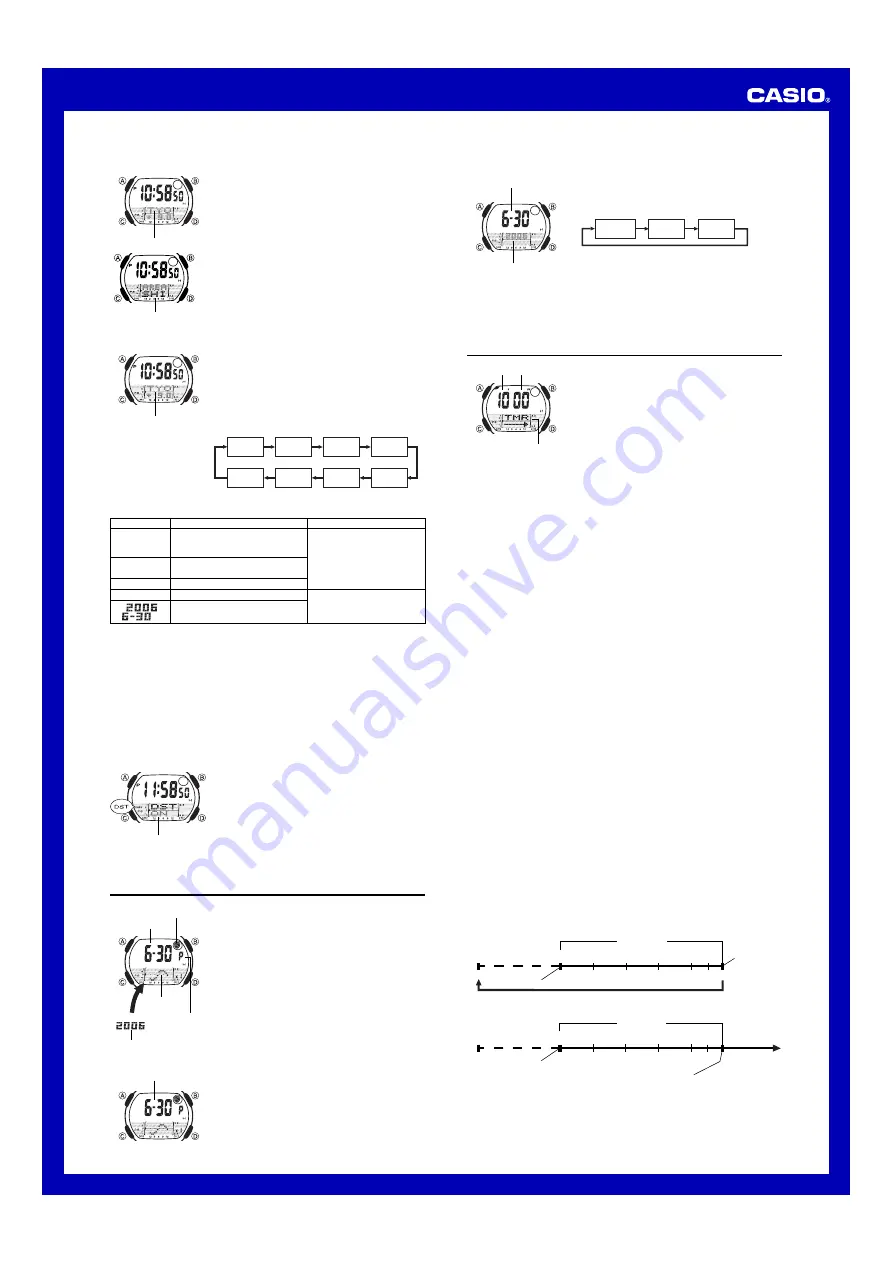
Operation Guide 3068
2
To configure Home Site data
1. In the Timekeeping Mode, hold down
A
until the city
code starts to flash. This is the setting screen.
2. Press
D
to scroll eastward through the city codes
(time zones) or
B
to scroll westward.
•
For full information on city codes, see “UTC
Differential/City Code List”.
•
–2
and
KBL
cannot be selected as the Home Site in
the Timekeeping Mode.
l l l l ll
lll
ll
ll
ll
ll
l
City code
3. Press
C
to move the flashing to the area indicator.
4. Use
D
to select the area you want.
•
See “Area List” for information about all the areas that
are available.
5. Press
A
three times to exit the setting screen.
•
Pressing
A
once changes to a screen for calibrating
the temperature sensor, for selecting the temperature
unit, and for configuring power saving settings.
•
Pressing
A
twice changes to a screen for configuring
time and date settings.
l l l l l l
ll
ll
ll
ll
ll
l l
Area
To set the time and date
1. In the Timekeeping Mode, hold down
A
until the city
code starts to flash. This is the setting screen.
•
Before configuring any other Timekeeping Mode
settings, be sure first to configure your Home Site
correctly.
2. Press
A
twice.
•
This displays the DST (summer time) setting screen.
3. Press
C
to move the flashing in the sequence shown
below to select other settings.
12/24-Hour
Format
Seconds
Hour
DST
Year
Month
Minutes
Day
l l l l ll
lll
ll
ll
ll
ll
l
City code
4. When the setting you want to change is flashing, use
D
and
B
to change it as
described below.
•
Pressing
D
while the seconds are in the range of 30 to 59 resets them to
00
and adds 1 to the minutes. In the range of 00 to 29, the minutes are unchanged.
5. Press
A
to exit the setting screen.
Screen
To do this:
Toggle between Daylight Saving
Time (
ON
) and Standard Time
(
OFF
)
Toggle between 12-hour (
12H
)
and 24-hour (
24H
) timekeeping
Reset the seconds to
00
Change the hour or minutes
Change the year, month, or day
Do this:
Press
D
.
Use
D
(+) and
B
(–).
ON
12H
50
P
10:58
•
See “Daylight Saving Time (DST)” below for details about the DST setting.
•
The 12-hour/24-hour timekeeping format you select in the Timekeeping Mode is
applied in all modes.
•
The day of the week is displayed automatically in accordance with the date (year,
month, and day) setting.
Daylight Saving Time (DST)
Daylight Saving Time (summer time) advances the time setting by one hour from
Standard Time. Remember that not all countries or even local areas use Daylight
Saving Time.
To toggle the Timekeeping Mode time between DST and Standard Time
1. In the Timekeeping Mode, hold down
A
until the city
code starts to flash. This is the setting screen.
•
Before configuring any other Timekeeping Mode
settings, be sure first to configure your Home Site
correctly.
2. Press
A
twice to display the DST (summer time)
setting screen.
3. Press
D
to toggle between Daylight Saving Time (
ON
displayed) and Standard Time (
OFF
displayed).
4. Press
A
to exit the setting screen.
•
The
DST
indicator appears on the display to indicate
that Daylight Saving Time is turned on.
lll
llll
l
lll
l
lll
ll
l
On/Off status
Tide/Moon Data
Tide/Moon data provides you with the Moon phase at your
Home Site on a date you specify, and tidal movements at
your Home Site for a date and time you specify.
•
If you suspect that the Tide/Moon data is not correct for
some reason, check the Timekeeping Mode data
(current time, date, and Home Site settings), and make
changes as required.
•
See “Moon Phase Indicator” for information about the
Moon phase indicator and “Tide Graph” for information
about the tide graph.
•
All of the operations in this section are performed in the
Tide/Moon Data Mode, which you enter by pressing
C
.
Tide graph
Month – Day
Moon phase
indicator
PM
indicator
Year
TIDE
To view the Tide Graph and Moon phase for a particular date
In the Tide/Moon Data Mode, press
D
to scroll the date
forward.
•
Because the watch needs to read certain data, it takes
about 40 seconds before the graph appears.
•
Pressing
A
will toggle the Tide Graph data between
a.m. (
A
) and p.m. (
P
) data.
•
You can also specify a particular date to view its Tide
Graph and Moon phase data. See “To specify a date”
below for more information.
Month – Day
To specify a date
1. In the Tide/Moon Data Mode, hold down
A
until the
year setting starts to flash, which indicates the setting
screen.
2. Press
C
to move the flashing in the sequence shown
below to select the other settings.
Month
Day
Year
3. While a setting is flashing, use
D
(+) or
B
(–) to
change it.
•
You can specify a date in the range of January 1,
2000 to December 31, 2099.
4. Press
A
to exit the setting screen.
•
Because the watch needs to read certain data, it takes about 40 seconds before the
graph appears.
•
Pressing
A
will toggle the Tide Graph data between a.m. (
A
) and p.m. (
P
) data.
l l l l l l
ll
ll
ll
ll
ll
l l
Year
Month – Day
Countdown Timer
The countdown timer can be set within a range of one
minute to 60 minutes. An alarm sounds when the
countdown reaches zero. The countdown timer has two
modes: auto-repeat and elapsed time, and a progress
beeper signals the progress of the countdown. All of this
makes the countdown timer a valuable tool for timing the
start of a yacht race.
•
All of the operations in this section are performed in the
Countdown Timer Mode, which you enter by pressing
C
.
Configuring Countdown Timer Settings
The following are the settings you should configure before actually using the
countdown timer.
Countdown start time and reset time
Timer type (auto-repeat, elapsed time)
Minutes
Seconds
Mode indicator
•
See “To configure countdown timer settings” for information about setting up the
timer.
Reset Time
You can set a “reset time”, which is a kind of alternate countdown start time you can
recall with the press of a button any time a countdown operation is in progress.
Timer Type
The countdown timer gives you a choice of two types of timer: auto-repeat and
elapsed time.
Auto-repeat
Auto-repeat automatically restarts the countdown from the countdown start time
whenever zero is reached.
•
Auto-repeat is best when timing the starts of match races.
•
Even if you start a countdown operation from the reset time, the countdown restarts
automatically from the countdown start time whenever it reaches zero.
•
Auto repeat timing repeats up to seven times.
Elapsed Time
When the elapsed time timer reaches the end of the countdown, it switches to an
elapsed time measurement operation automatically.
•
The elapsed time timer is best when timing the speed of yachts during ocean races.
•
The elapsed time operation is performed in one-second increments up to 99 hours,
59 minutes, 59 seconds.
Countdown Timer Beeper Operations
The watch beeps at various times during a countdown so you can keep informed
about the countdown status without looking at the display. The following describes the
types of beeper operations the watch performs during a countdown.
Countdown End Beeper
The watch beeps each second of the final 10 seconds before a countdown reaches
zero, and at zero. The first five beeps (seconds 10 through 6) are higher pitched than
the final five beeps (seconds 5 through 1). The watch emits a longer beep to signal
when the countdown reaches zero.
Progress Beeper
The progress beeper actually includes two beepers: a reset time beeper and a reset
period progress beeper.
Reset Time Beeper
The reset time beeper is similar to the countdown end beeper. The watch beeps each
second of the final 10 seconds before the countdown reaches the reset time.
Reset Period Progress Beeper
The reset period is the portion of the countdown between the reset time and zero.
While timing is the reset period, the watch will beep four times at the top of each
minute and 30 seconds before the end of the countdown.
Countdown Timer Examples
Countdown start time: 10 minutes; Reset time: 5 minutes; Timer type: Auto-repeat
10'00"
Start Time
Reset Time
0'00"
1'00" 0'30"
2'00"
3'00"
4'00"
5'00"
Reset Period
Reset Period Progress Beeper
Countdown
End Beeper
Reset Time Beeper
Countdown start time: 10 minutes; Reset time: 5 minutes; Timer type: Elapsed time
10'00"
5'00"
Countdown
End Beeper
Elapsed time
measurement
Start Time
Reset Time
1'00" 0'30"
2'00"
3'00"
4'00"
Reset Period
Reset Period Progress Beeper
0'00"
Reset Time Beeper






