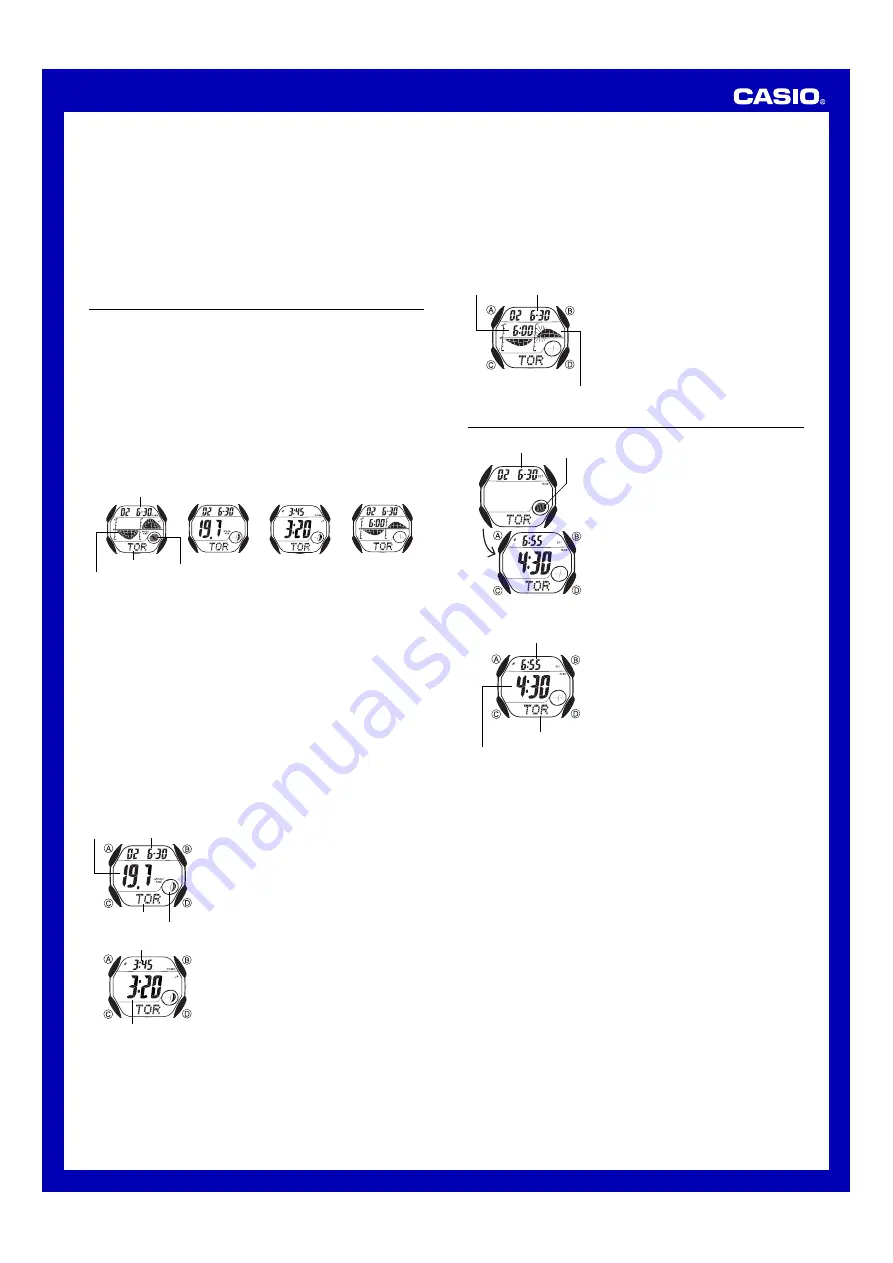
Operation Guide 2463
3
To change the time, date, and site data of your Home Site
1. In the Site Time Mode, display the site name for the site you want to make
your Home Site.
2. Hold down
D
for about two seconds until the watch emits a long beep and
enters the Timekeeping Mode.
Moon/Tide Data
Moon/tide data lets you view the Moon age on any date, and the Moon age,
Moon phase, and tidal movements for a particular date for any of the 10 Site
Time Mode sites.
•
If you suspect that the Moon/tide data is not correct for some reason, check
the Home Site time setting and the Home Site data, and make changes as
required.
•
All of the operations in this section are performed in the Moon/Tide Data
Mode, which you enter by pressing
C
.
Moon/Tide Data Screens
The following shows the various data screens that you can view using the
Moon/Tide Data Mode. See the pages indicated for details about viewing
each screen.
•
Whenever you enter the Moon/Tide Data Mode, the Calculating screen
appears as the watch calculates Moon and tide data. After about four
seconds, the Moon Age screen appears.
•
About two seconds after the Moon Age screen appears, the screen starts
to alternate between the Moon Age screen and the Moon Up/Down screen
at two-second intervals.
A
B
C
D
Calculating
Moon Age
Moon Up/Down
Tide Data
Date
Site name
Moon phase indicator
Tide graph
•
Pressing
A
while the Calculating, Moon Age, or Moon Up/Down screen is
on the display changes to the Tide Data screen. Pressing
A
while the Tide
Data screen is on the display displays the Calculating screen.
•
The Moon and tide data that appears first when you enter the Moon/Tide
Data Mode is the data for your Home Site.
•
You can view other Moon and tide data by specifying a date and/or site
name. Doing so causes the Calculating screen to appear, followed by the
data. In this case, the Calculating screen may remain on the display for up
to 15 seconds as the watch calculates the required data. The Moon Age,
Moon Up/Down, or Tide Data screen appears after data calculation is
complete.
•
See “Moon Phase Indicator” for information about the Moon phase indicator
and “Tide Graph” for information about the tide graph.
To view the Moon age and Moon up/down time for a particular date
1. Enter the Moon/Tide Data Mode.
•
The Calculating screen appears first,
followed by the Moon Age screen for your
current Home Site date and site data
settings. After that, the display alternates
between the Moon Age screen and Moon
Up/Down screen.
•
To view the Moon age and Moon up/down
time for another site, use
D
and
B
while
the Calculating screen is on the display to
scroll through site names.
2. Use
D
(+) and
B
(–) to change the date.
•
Changing the date causes the Calculating
screen to appear.
•
You can select any date from 1995 to 2039.
Date
Moon age
Site name
Moon phase indicator
Moon down time
Moon up time
2. Specify the date whose tide data you want to view.
•
Use
D
(+) and
B
(–) to change the date.
3. Press
A
to switch to the Tide Data Screen.
4. Specify the time for which you want to display
tide data.
•
Use
D
(+) and
B
(–) to change the time in
one-hour steps.
Date
Time
Tide graph
Sunrise/Sunset Mode
You can use the Sunrise/Sunset Mode to look
up the sunrise and sunset times for any date at
any of the 10 sites of the Site Time Mode.
•
Whenever you enter the Sunrise/Sunset
Mode, a Calculating screen appears as the
watch calculates sunrise and sunset times.
After about four seconds, the sunrise/sunset
time screen appears.
•
All of the operations in this section are
performed in the Sunrise/Sunset Mode,
which you enter by pressing
C
.
Date
Moon phase
indicator
To view the sunrise/sunset time for a particular date
1. Enter the Sunrise/Sunset Mode.
•
The sunrise and sunset times that appear
first when you enter the Sunrise/Sunset
Mode is the data for the site and date
currently specified in the Moon/Tide Data
Mode.
•
While the Calculating screen is on the
display, you can use
D
and
B
to scroll
through site names until the one whose
sunrise/sunset times you want to view is on
the display.
•
After the site name you want is displayed,
do not perform any button operation. The
sunrise/sunset times of the site appear after
calculation is complete.
Sunrise time
Sunset time
Site name
2. While the sunrise/sunset time are on the display, use
D
(+) and
B
(–) to
scroll through the dates.
•
Pressing
D
or
B
causes the Calculating screen to appear.
•
After the date you want is displayed, do not perform any button
operation. The sunrise/sunset times of the date appear after calculation
is complete.
Note
•
After you change the site name and/or date, it may take up to 15 seconds
before the sunrise/sunset times appear on the display.
•
Note that you cannot change the site name while the sunrise/sunset time is
in the display. To change the site name, press
A
so the Calculating screen
appears, and then change the site name.
•
Sunrise/sunset time is displayed in 5-minute units.
•
If you suspect that the sunrise/sunset times are not correct for some
reason, check the Home Site time setting and the Home Site data, and
make changes as required.
•
The sunrise and sunset times displayed by this watch are times at sea level.
Sunrise and sunset times are different at altitudes other than sea level.
Changing Your Home Site
Use the Site Time Mode to change the site data of your Home Site when you
travel to another site. Performing this operation automatically changes the
Timekeeping Mode time, date, and site data settings in accordance with the
site name you select.
To view tide data for a particular time
1. Enter the Moon/Tide Data Mode.
•
The Calculating screen appears first, followed by the Moon Age screen
for your current Home Site date and site data settings. After that, the
display alternates between the Moon Age screen and Moon Up/Down
screen.
•
To view the Moon age and Moon up/down time for another site, use
D
and
B
while the Calculating screen is on the display to scroll through
site names.
•
The Moon up time indicates when the Moon
will reach its highest point relative to your
current location (upper transit), while the
Moon down time indicates when it will reach
its lowest point (lower transit). Note that
Moon up and Moon down times are
accurate up to
±
30 minutes.







