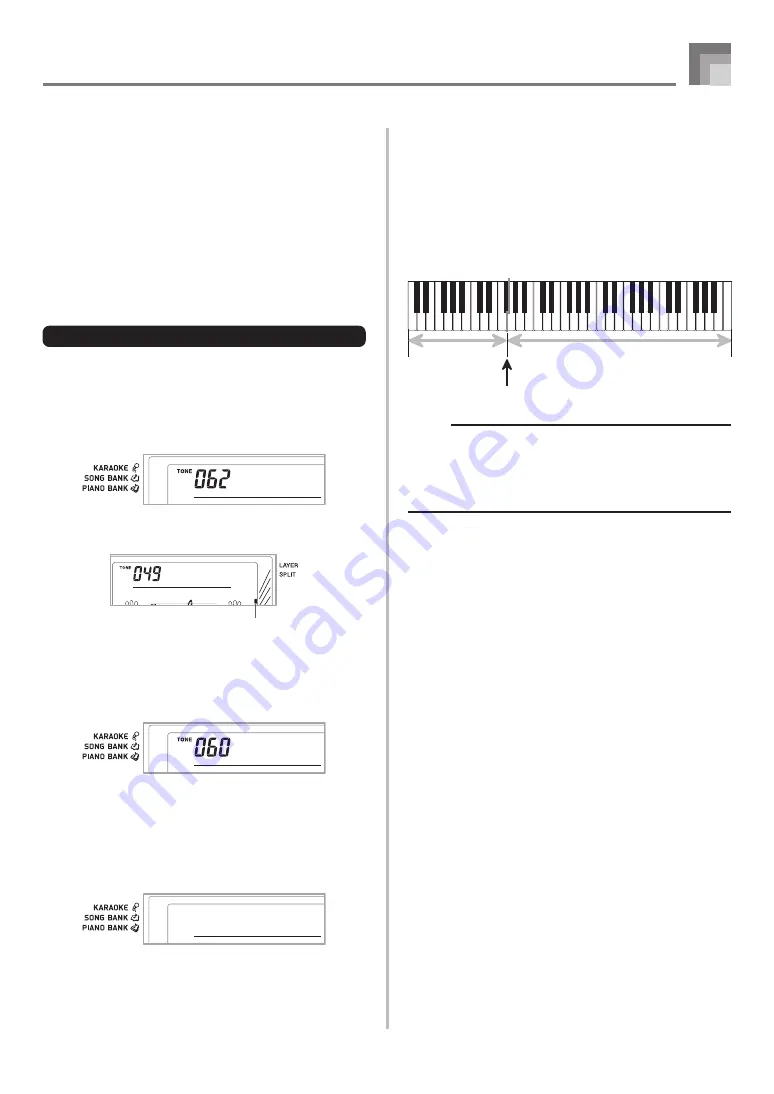
E-43
Keyboard Settings
Using Split
With split you can assign two different tones (a main tone
and a split tone) to either end of the keyboard, which lets
you play one tone with your left hand and another tone with
your right hand. For example, you could select STRINGS as
the main (high range) tone and PIZZICATO STRINGS as the
split (low range) tone, putting an entire string ensemble at
your fingertips.
Split also lets you specify the split point, which is the location
on the keyboard where the changeover between the two tones
occurs.
To split the keyboard
1
First select the main tone.
Example:
To select “062 STRINGS” as the main tone,
press the TONE button and then use the
number buttons or [+] and [–] buttons to input
0, 6 and then 2.
2
Press the SPLIT button.
3
Select the split tone.
Example:
To select “060 PIZZICATO STRINGS” as the
split tone, use the number buttons or [+] and
[–] buttons to input 0, 6 and then 0.
4
Specify the split point. While holding down the
SPLIT button, press the keyboard where you want
the leftmost key of the high end range to be.
Example:
To specify G3 as the split point, press the G3
key.
S t r i n s
g
P i z z . t
S r
G 3
Main Tone (STRINGS)
Split Tone
(PIZZICATO STRINGS)
Split point
A c o . B s
a s
Indicator appears
5
Now try playing something on the keyboard.
• Every key from F
3 and below is assigned the
PIZZICATO STRINGS tone, while every key from G3
and above is assigned the STRINGS tone.
6
Press the SPLIT button again to unsplit the keyboard
and return it to normal.
SPLIT
NOTE
• The split point is the point that separates the Auto
Accompaniment area (pages E-32 and E-33) and the
melody area of the keyboard. You can change the
location of the split point, which also changes the sizes
of the keyboard areas.
655A-E-045A
Содержание LK-94TV
Страница 1: ...LK94TVES1B ES USER S GUIDE GU A DEL USUARIO...
Страница 57: ...655A E 057A...






























