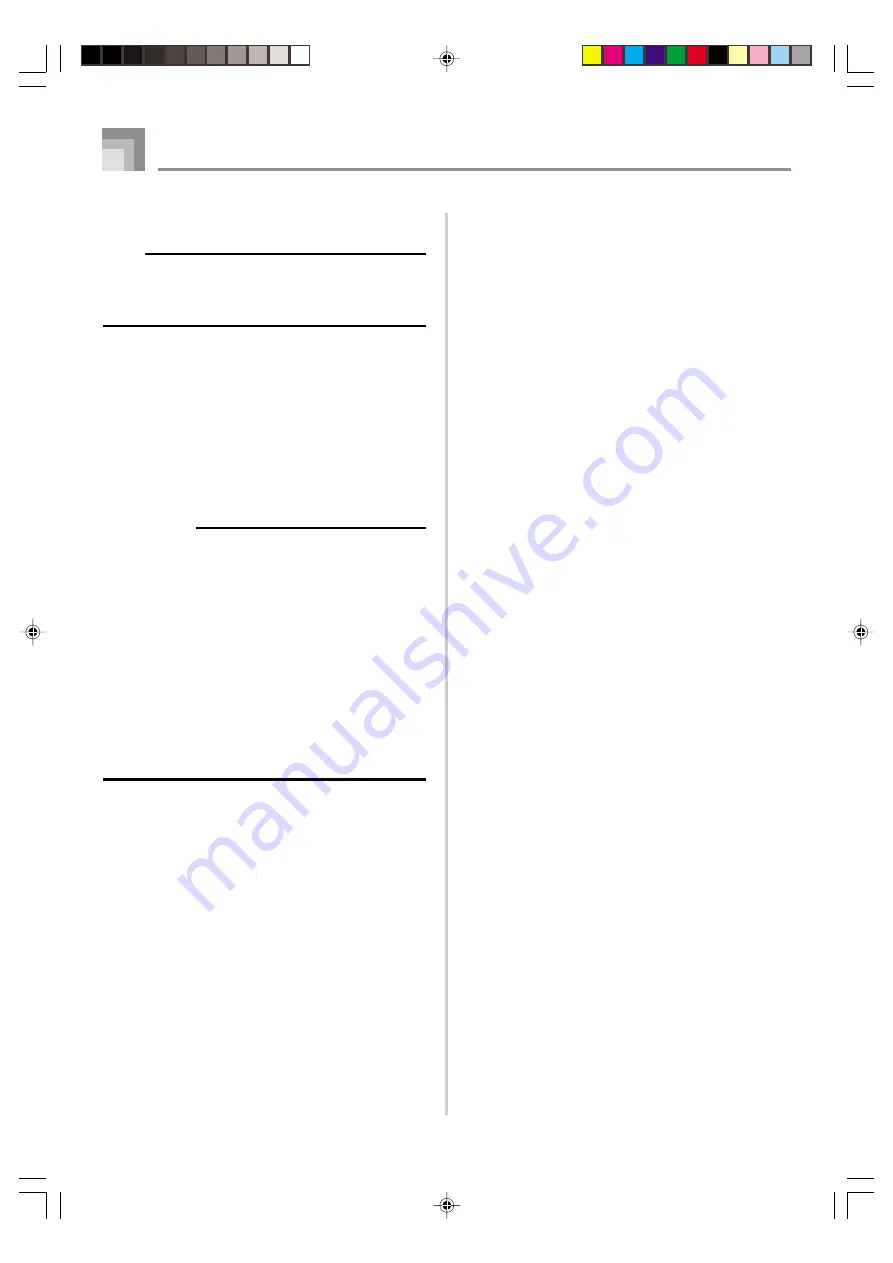
E-42
653A-E-044B
Using a SmartMedia Card
Reading a SmartMedia card
NOTE
• SMF data is converted to a format that can be played by
this keyboard, and then stored in keyboard memory.
Whether or not the data can fit in keyboard memory
depends on the size of the converted data.
1
Press the CARD button.
2
Use the number buttons to input the two-digit
number that corresponds to the SMF data you want
to select.
• Use the [+] and [–] buttons to input a data number
that has more than two digits.
3
Perform one of the following operations.
IMPORTANT!
All of the following points apply whenever you perform
any one of the operations described below.
• If there is no data currently stored in User Song areas
60 through 64, the applicable SMF data will be loaded
automatically into User Song area 60 of the keyboard’s
SONG BANK. After that, the keyboard will enter the Song
Bank mode automatically, select area 60, and start
playback.
• If there is data already stored in User Areas 60 through
64, a confirmation message will appear asking if you
want to replace all of the existing data. The existing data
must be deleted in order to load the SMF data.
• To delete the data, press the [+] button. This will delete
the data, automatically enter the Song Bank Mode, and
start playback of the data.
• To cancel the delete operation, press the [–] button.
■
To play back SMF data
3
-1
Press the START/STOP button.
• If an error message appears, see “SmartMedia Card
Error Messages” on page E-43 for information
about what you need to do.
■
To sing along with SMF data
3
-1
Press the PLAY/STOP button.
• If an error message appears, see “SmartMedia Card
Error Messages” on page E-43 for information
about what you need to do.
• Playback volume is lower for SMF data part that is
assigned to Channel 4.
■
To use SMF data in a 3-Step Lesson
3
-1
Press the STEP 1, STEP 2, or STEP 3 button.
• If an error message appears, see “SmartMedia Card
Error Messages” on page E-43 for information
about what you need to do.
• The channel specified as the navigate channel is
assigned to the right-hand part, while the channel
that is one less than the channel specified as the
navigate channel is assigned to the left-hand part.
• Voice Fingering Guide and on-screen fingering
indicators are not supported for SMF data.
■
To evaluate your play using SMF Data
3
-1
Press the SCORING button.
• If an error message appears, see “SmartMedia Card
Error Messages” on page E-43 for information
about what you need to do.
• The channel specified as the navigate channel is
assigned to the right-hand part, while the channel
that is one less than the channel specified as the
navigate channel is assigned to the left-hand part.
• On-screen fingering indicators are not supported
for SMF data.
4
Press the START/STOP button to stop SMF data play.
LK70S_e_32-44.p65
04.8.18, 11:04 AM
42






























