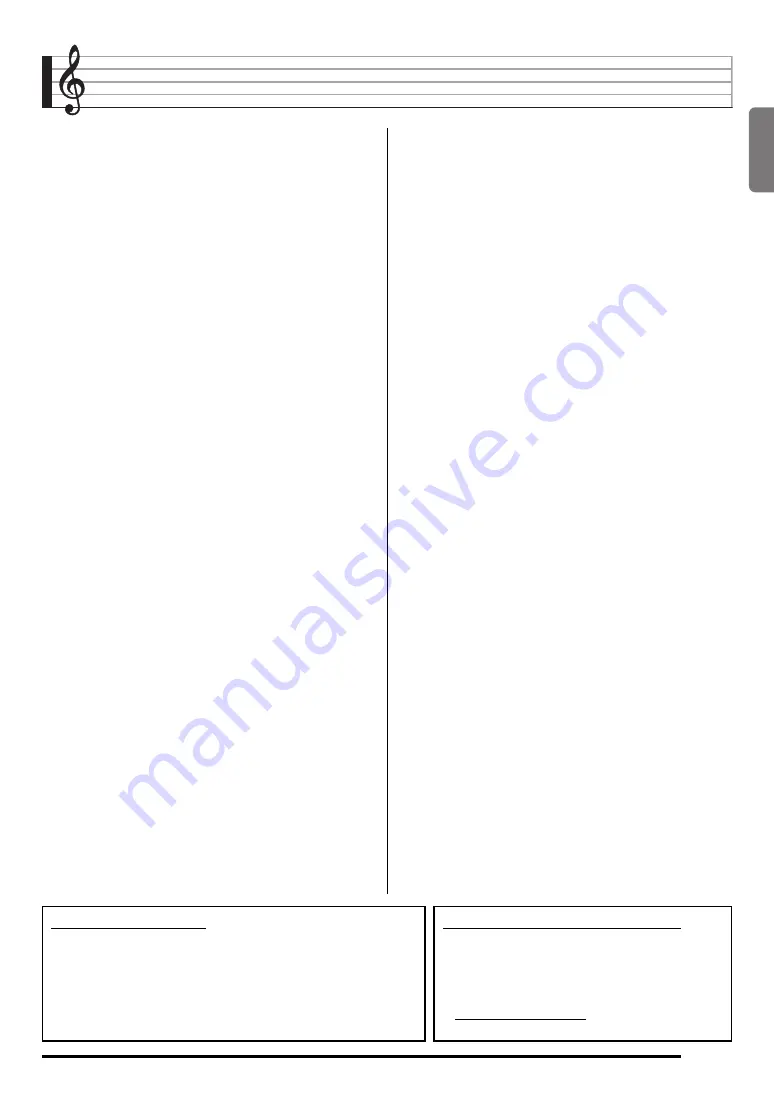
English
E-1
Contents
General Guide ............................. E-2
Using the 10-key Pad (
bo
) .................................E-4
Using the Setting Button (
4
) .............................E-4
Getting Ready to Play ................ E-5
Preparing the Music Stand .................................E-5
Power Supply .....................................................E-5
Playing the Digital Keyboard ..... E-6
Turning on Power and Playing ...........................E-6
Using Headphones .............................................E-7
Changing Keyboard Response to
Touch Pressure (Touch Response)....................E-7
Turning Off Keyboard Lighting ...........................E-8
Using the Voice Pads .........................................E-9
Using the Metronome .........................................E-9
Controlling the
Keyboard Sounds ..................... E-11
Select from a variety of
musical instrument sounds ...............................E-11
Using Reverb....................................................E-12
Using a Pedal ...................................................E-12
Changing the Pitch (Transpose, Tuning)..........E-13
Sampling a Sound and Playing It on the
Keyboard (Sampling)........................................E-13
Using a Sampled Sound in a Rhythm
(Drum Assign) ..................................................E-16
Playing Built-in Songs ............. E-17
Playing the Demo Songs ..................................E-17
Playing Back a Particular Song ........................E-17
Using Built-in Songs to
Master Keyboard Play .............. E-21
Phrases ............................................................ E-21
Step Up Lesson Flow ....................................... E-21
Selecting the Song, Phrase, and
Part You Want to Practice................................ E-22
Lessons 1, 2, and 3.......................................... E-23
Lesson Settings ............................................... E-24
Using Auto Step Up Lesson ............................. E-25
Music Challenge
Keyboard Game ........................ E-27
Using Auto Accompaniment ...... E-29
Playing the Rhythm Part Only .......................... E-29
Playing All Parts ............................................... E-30
Using Auto Accompaniment Effectively ........... E-32
Using One-Touch Preset ................................. E-33
Connecting External Devices ..... E-34
Connecting a Computer ................................... E-34
MIDI Settings ................................................... E-35
Connecting to Audio Equipment ...................... E-37
Reference................................... E-38
Troubleshooting ............................................... E-38
Specifications ................................................... E-40
Operating Precautions ..................................... E-41
Chord Example List.......................................... E-42
MIDI Implementation Chart
Included Accessories
●
Music Stand
●
Song Book
●
Leaflets
Items included as accessories are subject to change without notice.
Separately Available Accessories
• You can get information about accessories that
are separately for this product from the CASIO
keyboard catalog available from your retailer, and
from the CASIO website at the following URL.
http://world.casio.com/
• Safety Precautions
• Appendix
• Other (Warranty, etc.)




































