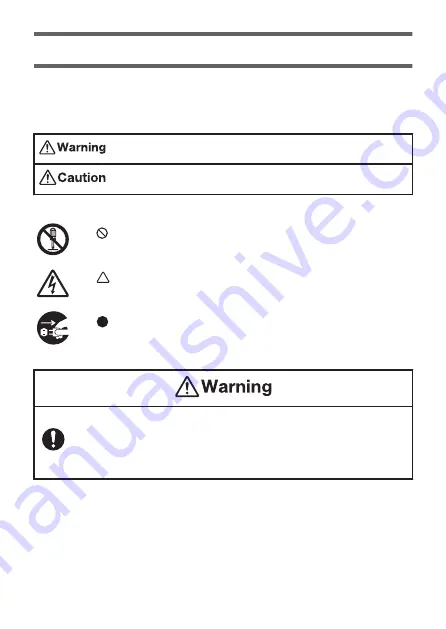
Safety Precautions
Thank you for purchasing this printer.
Be sure to read the “Safety Precautions” before using this product to ensure
that you use it correctly.
Indicates something that creates the risk of death or serious
personal injury.
Indicates something that creates the risk of minor personal injury
or physical damage.
●
Symbol Examples
The
symbol indicates something you should not do. (Symbol to the left
means “Do not disassemble.”)
The
symbol indicates something that requires caution. (Symbol to the
left means “The risk of electric shock.”)
The
symbol indicates something you must do.
(Symbol to the left means “Unplug the power plug.”)
Battery Precautions
Should fluid leaking from a battery get on your skin or clothing,
immediately rinse it off with clean water.
Battery fluid getting into the eyes creates the risk of eyesight loss, etc.
Rinse the eyes and then immediately contact a physician.
4
Содержание LABEL IT! KL-BT
Страница 41: ......





































