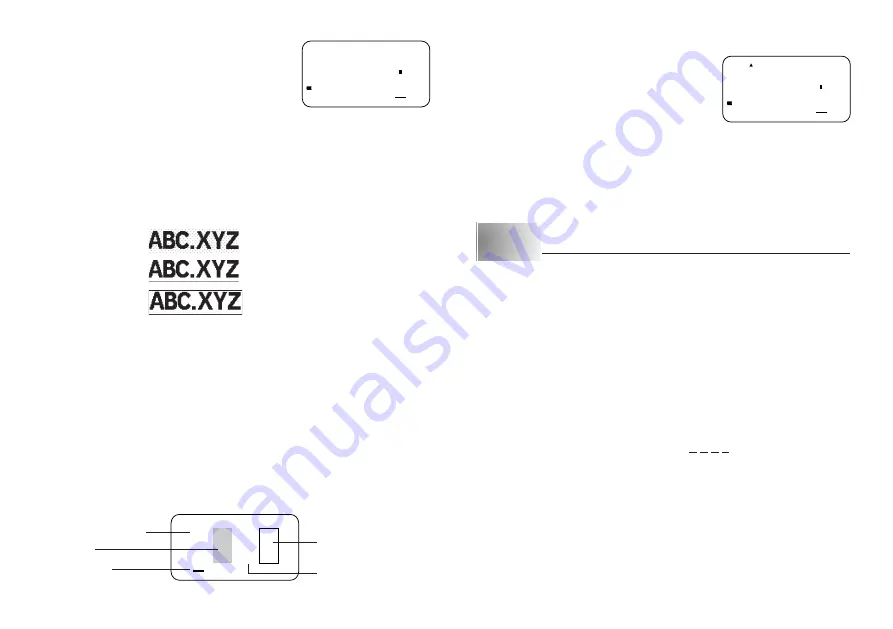
E-13
3. Use
H
and
J
to move the cursor to the effect you want to use.
4. When the cursor is located under the effect you
want to specify, press
SET
to select it and re-
turn to the text display.
Note
•
You could also perform the above procedure in reverse, specifying the text
effect first and then inputting the text.
Part 6
Printing
This part of the manual includes all the information you need to print tapes. It
also tells you how to print special stamp tapes that you can attach to an optional
stamp holder to create your own original stamps.
Printing Precautions
•
Never turn power off while printing is being performed.
•
Make sure that the tape outlet is not blocked before you start printing.
•
Never operate the tape cutter while printer is being performed (indicated by
the message “PRNT” on the display).
•
During printing at very high density, printing of very long text, or repeat print-
ing of the same text a number of times, the Label Printer may stop printing for
about five seconds. This is not a malfunction, and normal printing should
resume shortly (indicated by the message “P R N T” on the display).
Important!
•
Never touch the tape cutter while a tape cut operation is being performed.
Doing so can result in cuts and other personal injury.
4. When the character size you want to specify is
on the display, press
SET
to select it and return
to the text display.
Note
•
You could also perform the above procedure in reverse, specifying the char-
acter size first and then inputting the text.
Text Effects
There are three text effects that you can assign: shading, underlining, and boxed
text. The following shows examples of each.
Shading:
Underlining:
Boxed Text:
Text effect changes are applied to printed text only. The appearance of the
displayed text does not change, but the text effect indicators will show you
when a text effect is being used.
Important!
•
Any text effect specification you make is applied to all the characters on the
display. You cannot make multiple specifications for specific characters.
To specify a text effect
Example: To shade the text “ABXYZ”.
1. Input the text.
2. Press
FUNCTION
3
(EFFECT) to display a menu of text effects.
–
Box
Underline
Normal (no effects)
Shading
Cursor
XYZ
XYZ

























