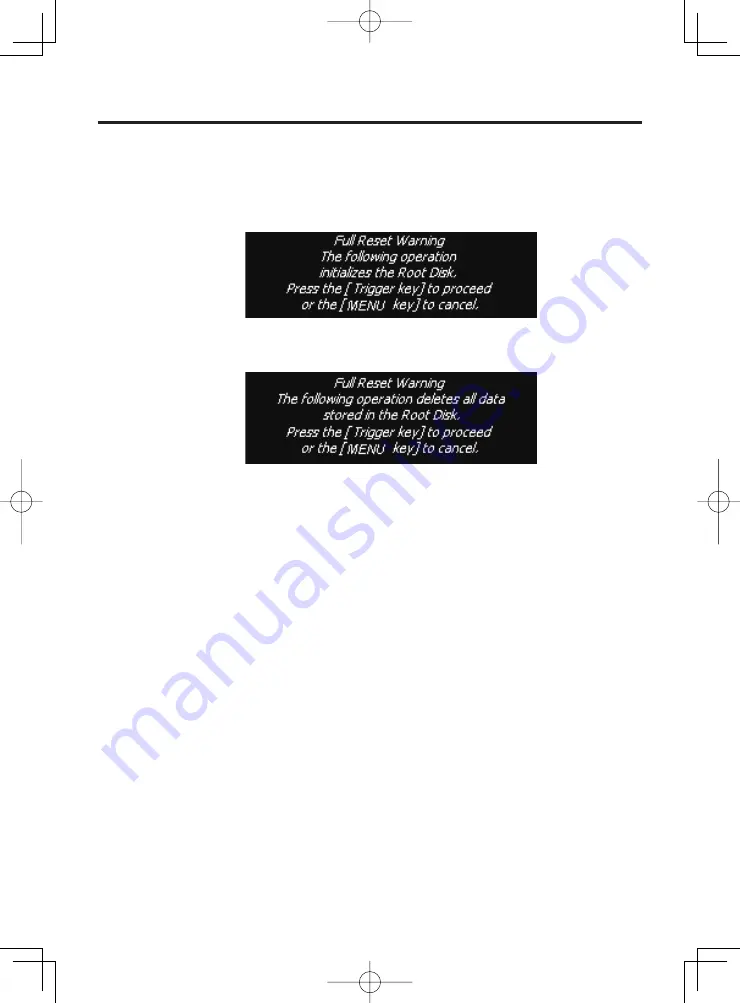
E-39
1. While holding down the Fn key and CLR key, push down the reset switch for about
3 seconds with the tip of a pointed implement such as a mechanical pencil until the
message shown below appears on the display.
To cancel the full reset operation, press the MENU key.
2. Press the Trigger key. This causes the message shown below to appear.
To cancel the full reset operation, press the MENU key.
3. Press the Trigger key again to perform the full reset.
The full reset starts and all data in the memory are erased, and the start-up screen
appears.
Data stored in the Flashdisk folder remain unaffected.
•
•
•

































