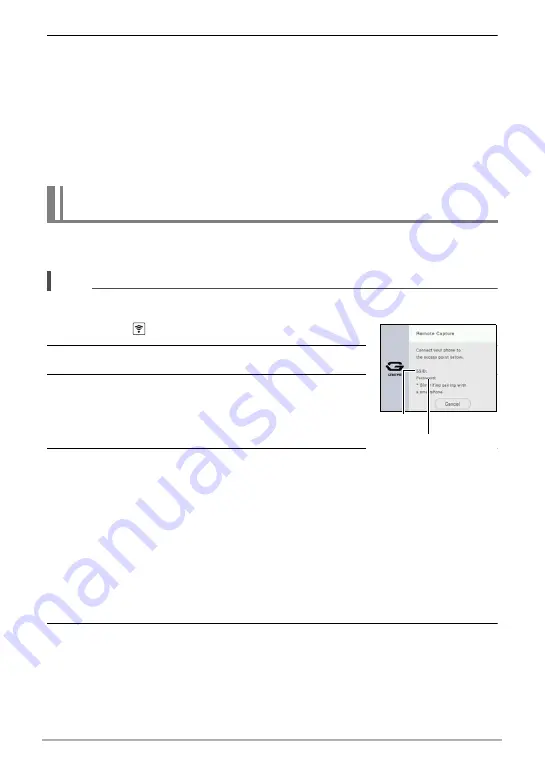
55
Connecting the Camera with a Smartphone
(Wireless Connection)
5.
Register the camera on the G’z EYE app as instructed by the G’z EYE
app.
After registration is complete, establishing a Bluetooth wireless technology
connection between the smartphone and camera will cause the camera’s current
date and time settings synchronize with the smartphone’s settings.
• For information about how to configure wireless connection settings, refer to
the G’z EYE app manual (page 52).
• Next, establish a wireless LAN connection between the camera and
smartphone (page 55).
Use the procedure below to establish a wireless connection between the camera and
a smartphone.
NOTE
• Turn on your smartphone’s Wi-Fi before connecting.
1.
Touch the
(Wireless) icon.
2.
Touch “Shoot with phone”.
3.
Touch “Start”.
This will enable connection with a smartphone and the
camera will display a screen for input of an SSID and
password, and camera’s [WLAN] lamp will flash blue.
4.
For the smartphone’s Wi-Fi settings, enter the
camera’s SSID and password to establish a wireless LAN connection
between the camera and smartphone.
When a wireless LAN connection is established between the camera and
smartphone, the camera’s [WLAN] lamp will light blue, and the message “Start up
the phone app.” appears on the controller’s LCD.
• What you need to do to establish a wireless LAN connection depends on the
type of smartphone you are using. For details about how to establish a wireless
LAN connection see the user documentation that comes with your smartphone.
• This causes G’z EYE app and the controller to display the camera’s SSID
(fixed) and password.
5.
On the smartphone, start up “G’z EYE” app.
Establishing a Wireless LAN Connection Between the Camera
and Smartphone
SSID
Password






























