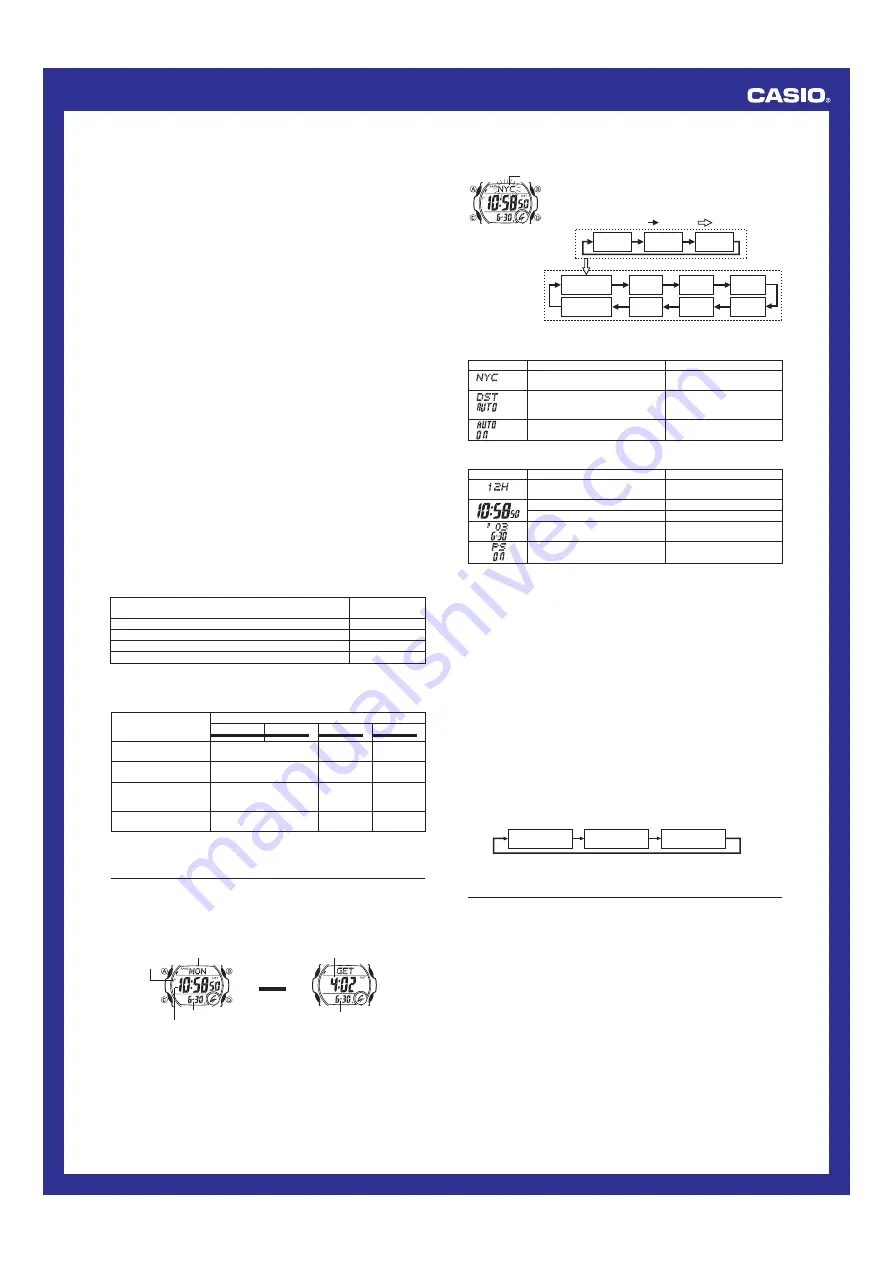
Operation Guide 2818
4
•
The Level 3 charge warning indicator tells you that battery power is very low, and
that exposure to bright light for charging is required as soon as possible.
•
At Level 4, all functions are disabled and settings return to their initial factory
defaults. Functions are enabled once again after the rechargeable battery is
charged, but you need to set the time and date after the battery reaches Level 3
from Level 4. You will not be able to configure any of the other settings until the
battery reaches Level 2 after dropping to Level 4.
•
Leaving the watch in direct sunlight or some other very strong light source can
cause the battery power indicator to temporarily show a reading that is actually
higher than the battery level. The correct battery power indicator should appear after
a few minutes.
•
If you use the backlight or the alarms a number of times during a short period, the
recover indicator
(
RECOV
) appears on the display and the following operations
become disabled until battery power recovers.
Backlight
Beeper tone
Calibration reception
After some time, battery power will recover and the recover indicator
(
RECOV
) will
disappear, indicating that the above functions are enabled again.
Charging Precautions
Certain charging conditions can cause the watch to become very hot. Avoid leaving
the watch in the areas described below whenever charging its rechargeable battery.
Also note that allowing the watch to become very hot can cause its liquid crystal
display to black out. The appearance of the LCD should become normal again when
the watch returns to a lower temperature.
Warning!
Leaving the watch in bright light to charge its rechargeable battery can cause it
to become quite hot. Take care when handling the watch to avoid burn injury.
The watch can become particularly hot when exposed to the following
conditions for long periods.
•
On the dashboard of a car parked in direct sunlight
•
Too close to an incandescent lamp
•
Under direct sunlight
Charging Guide
After a full charge, timekeeping remains enabled for up to about six months, while the
watch is used under the conditions described below.
Operating Conditions
•
Watch is not exposed to light
•
Display on 18 hours per day, sleep state 6 hours per day
•
1 backlight operation (1.5 seconds) per day
•
10 seconds of alarm operation per day
•
4 times calibration reception per day
Charge Times
Exposing the watch to light for the periods shown below each day restores the power
used by the above operating conditions.
Exposure Level (Brightness)
Approximate
Exposure Time
Outdoor Sunlight (50,000 lux)
5 minutes
Sunlight Through a Window (10,000 lux)
24 minutes
Daylight Through a Window on a Cloudy Day (5,000 lux)
48 minutes
Indoor Fluorescent Lighting (500 lux)
8 hours
•
Stable operation is promoted by frequent charging.
Exposure Level
(Brightness)
Outdoor Sunlight
(50,000 lux)
Sunlight Through a
Window (10,000 lux)
Daylight Through a
Window on a Cloudy
Day (5,000 lux)
Indoor Fluorescent
Lighting (500 lux)
Approximate Exposure Time
Level 4
Level 3
Level 2
Level 1
1 hour
14 hours
3 hours
3 hours
70 hours
14 hours
5 hours
143 hours
28 hours
57 hours
------------
------------
▲
▲
▲
Recovery Times
The table below shows the amount exposure that is required to take the battery from
one level to the next.
•
The above exposure time values are all for reference only. Actual required exposure
times depend on lighting conditions.
Timekeeping
Use the Timekeeping Mode to set and view the current time and date. This section
also explains how to manually set the current date and time.
•
The watch is equipped with a Time Recorder feature that lets you record the current
Home City time (month, day, hour, minutes, seconds, and DST on/off setting) with
the touch of a button. See “To record a Time Recorder time” for more information.
•
All of the operations in this section are performed in the Timekeeping Mode, which
you can enter by pressing
C
.
Last Signal Screen
▲
Press
D
.
Day of week
Receive time
Month – Day
Hour : Minutes Seconds
PM
indicator
▲
Receive date
Setting the Time and Date Manually
Make sure you select your Home City code before you change the current time and
date settings. World Time Mode times are all displayed in accordance with the
Timekeeping Mode settings. Because of this, World Time Mode times will not be
correct if you do not select the proper Home City code before setting the time and
date in the Timekeeping Mode.
To set the current time and date manually
1. In the Timekeeping Mode, hold down
A
until the city
code starts to flash, which indicates the setting screen.
2. Press
A
or
C
to move the flashing in the sequence
shown below to select other settings.
City/Auto receive
Settings
Time/Date/Power
Saving Settings
Auto
Receive
DST
City Code
Seconds
Hour
Minutes
12/24-Hour
Format
Day
Month
Year
Power Saving
on/off
/ Press
A
.
Press
C
.
C
A
C
City code
Screen:
To do this:
Change the city code
Cycle between Daylight Saving Time
(
ON
), Standard Time (
OFF
), and
Auto DST (
AUTO
)
Toggle between auto receive on
(
ON
) and off (
OFF
)
Do this:
Use
D
(east) and
B
(west).
Press
D
.
Press
D
.
City/Auto Receive Settings
3. When the setting you want to change is flashing, use
B
and/or
D
to change it as
described below.
•
See “City Code Table” for a complete list of available city codes.
4. Use
A
to exit the setting screen.
•
If a City/Auto Receive Setting screen is displayed, press
A
twice.
•
If a Time/Date/Power Saving Setting screen is displayed, press
A
once.
Screen:
To do this:
Toggle between 12-hour (
12H
) and
24-hour (
24H
) timekeeping
Reset the seconds to
00
Change the hour or minutes
Change the month, day, or year
Toggle the Power Saving on (
ON
)
and off (
OFF
)
Do this:
Press
D
.
Press
D
.
Use
D
(+) and
B
(–).
Use
D
(+) and
B
(–).
Press
D
.
Time/Date/Power Saving Settings
Note
•
Auto DST (
AUTO
) can be selected only while
HNL
,
ANC
,
LAX
,
DEN
,
CHI
, or
NYC
is selected as the Home City code. For more information, see “Daylight Saving
Time (DST)” below.
•
The auto receive setting is used for time calibration signal reception only. See “About
Auto Receive” for details.
Daylight Saving Time (DST)
Daylight Saving Time (summer time) advances the time setting by one hour from
Standard Time. Remember that not all countries or even local areas use Daylight
Saving Time.
The time calibration signal transmitted from Fort Collins includes both Standard Time
and DST data. When the Auto DST setting is turned on, the watch switches between
Standard Time and DST (summer time) automatically in accordance with the received
time signal.
•
The default DST setting is Auto DST (
AUTO
) whenever you select
HNL
,
ANC
,
LAX
,
DEN
,
CHI
, or
NYC
as your Home City code.
•
If you experience problems receiving the time calibration signal in your area, it is
probably best to switch between Standard Time and Daylight Saving Time (summer
time) manually.
To change the Daylight Saving Time (summer time) setting
1. In the Timekeeping Mode, hold down
A
until the city code starts to flash, which
indicates the setting screen.
2. Press
C
and the DST setting screen appears.
3. Use
D
to cycle through the DST settings in the sequence shown below.
4. When the setting you want is selected, press
A
twice to exit the setting screen.
Auto DST (
AUTO
)
DST off (
OFF
)
DST on (
ON
)
Reference
This section contains more detailed and technical information about watch operation.
It also contains important precautions and notes about the various features and
functions of this watch.
Auto Return Features
•
If you leave the watch in the Time Recorder Mode or Alarm Mode for two or three
minutes without performing any operation, it automatically returns to the
Timekeeping Mode.
•
If you leave a screen with flashing digits on the display for two or three minutes
without performing any operation, the watch automatically saves anything you have
input up to that point and exits the setting screen.
Data and Setting Scrolling
The
B
and
D
buttons are used in various modes and setting screens to scroll
through data on the display. In most cases, holding down these buttons during a scroll
operation scrolls through the data at high speed.
Initial Screens
When you enter the Alarm or World Time Mode, the data you were viewing when you
last exited the mode appears first.





