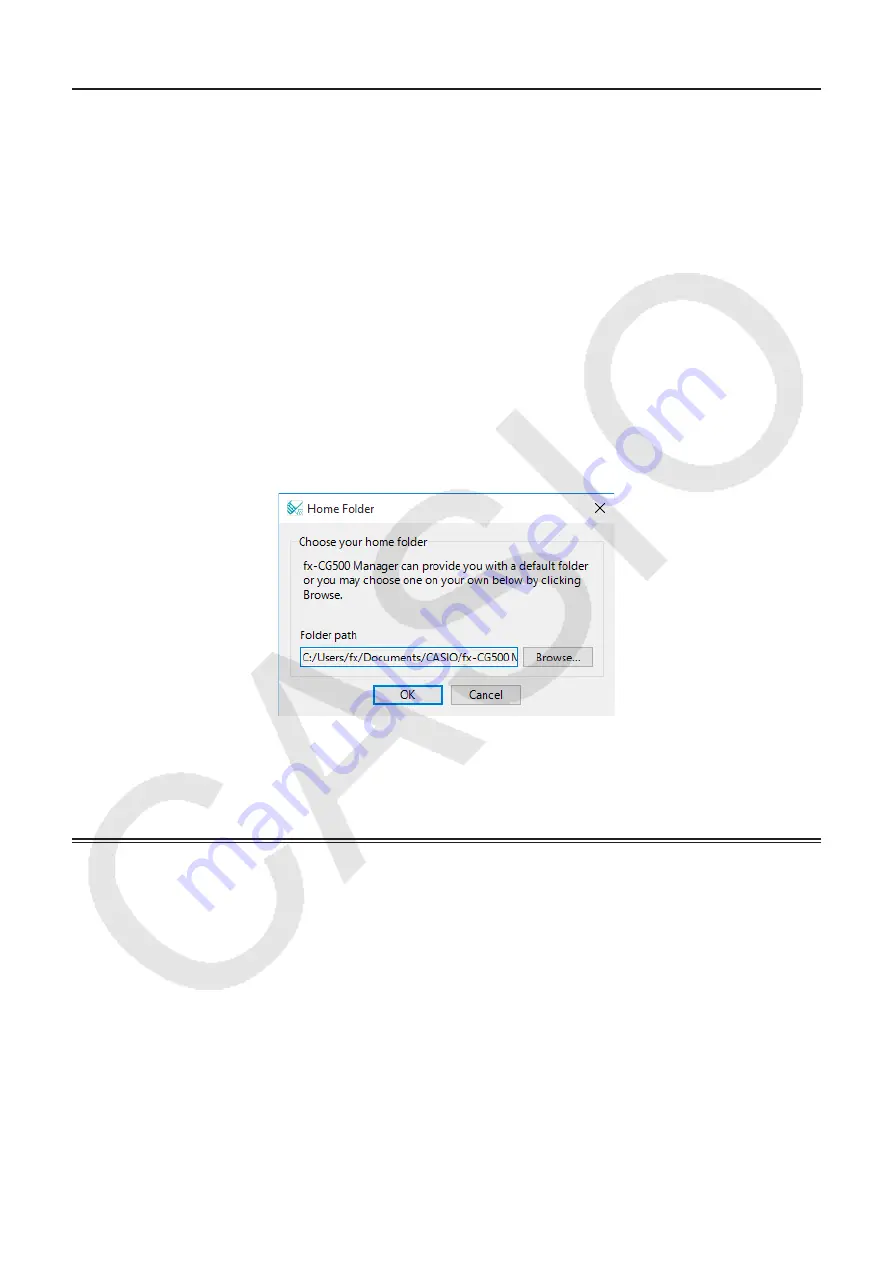
EN-5
Starting Up and Quitting fx-CG500 Manager
k
To start up and quit fx-CG500 Manager
1.
Windows: On your computer’s desktop, double-click “fx-CG500 Manager”.
Mac OS: In the “Applications” - “CASIO” - “fx-CG500 Manager Subscription” folder, double-click
“fx-CG500ManagerSubscription”.
• This starts up fx-CG500 Manager.
2.
On fx-CG500 Manager, perform the management tasks you want.
3.
To quit fx-CG500 Manager, move the cursor to the fx-CG500 Manager window, right-click
anywhere within the fx-CG500 Manager, and then select [Exit] on the shortcut menu that
appears. You can also click
f
-
c
to quit fx-CG500 Manager.
Note
The dialog box shown below appears when you start up fx-CG500 Manager for the first time.
Clicking [OK] will configure Documents\CASIO\fx-CG500 Manager as the fx-CG500 Manager home
folder. You could also click [Browse] and select a different folder as the home folder. For details
about configuring the home folder, see “Home Folder” on page EN-12.
fx-CG500 Manager Data
Your fx-CG500 stores eActivity data in one memory area, and all other data (application data and
variables) in a different memory area. eActivity data is stored in “eActivity area”, while other data is
stored in “Main memory”. For details, see the fx-CG500 User’s Guide.
fx-CG500 Manager stores both types of data on your computer’s hard drive in “Virtual File” (.vcp)
format files. Under initial default settings, a file named “default.vcp” is created automatically for use
as the fx-CG500 Manager’s “Active Document”.





















