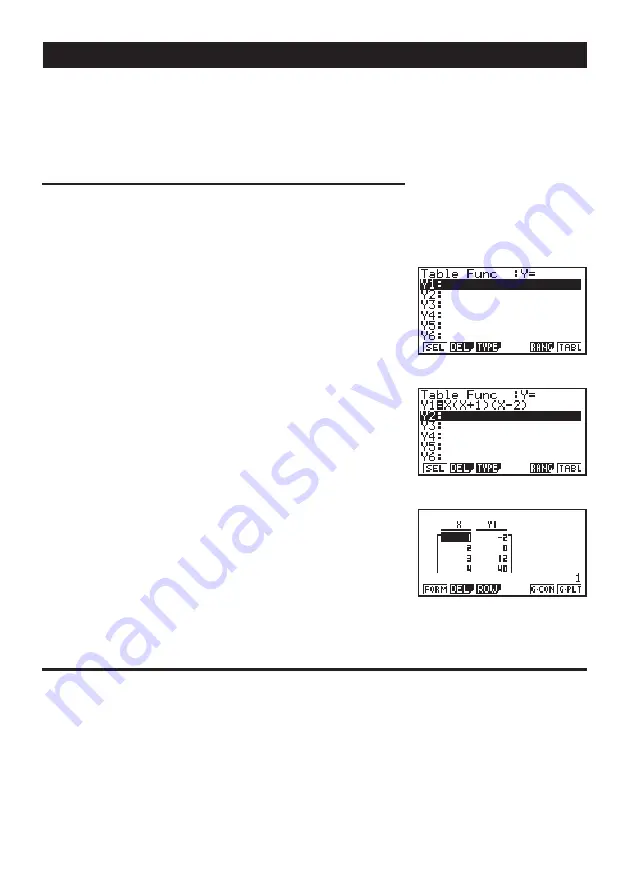
Quick-Start
xvi
TABLE FUNCTION
The Table Function makes it possible to generate a table of solutions as different values
are assigned to the variables of a function.
Example: To create a number table for the following function
Y = X (X+1) (X– 2)
1. Press
m
.
2. Use
d
,
e
,
f
, and
c
to highlight TABLE,
and then press
w
.
3. Input the formula.
v
(
v
+b)
(
v
-c)
w
4. Press
6
(TABL) or
w
to generate the number
table.
After you’ve completed this Quick-Start section, you are well on your way to becoming an
expert user of the CASIO fx-9750G.
To learn all about the many powerful features of the fx-9750G, read on and explore!
1 2 3 4 5
6
Содержание FX-9750GII - SOFTWARE VERSION 2-00
Страница 19: ...fx 9750G...






























