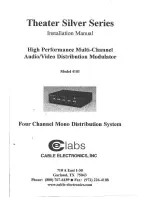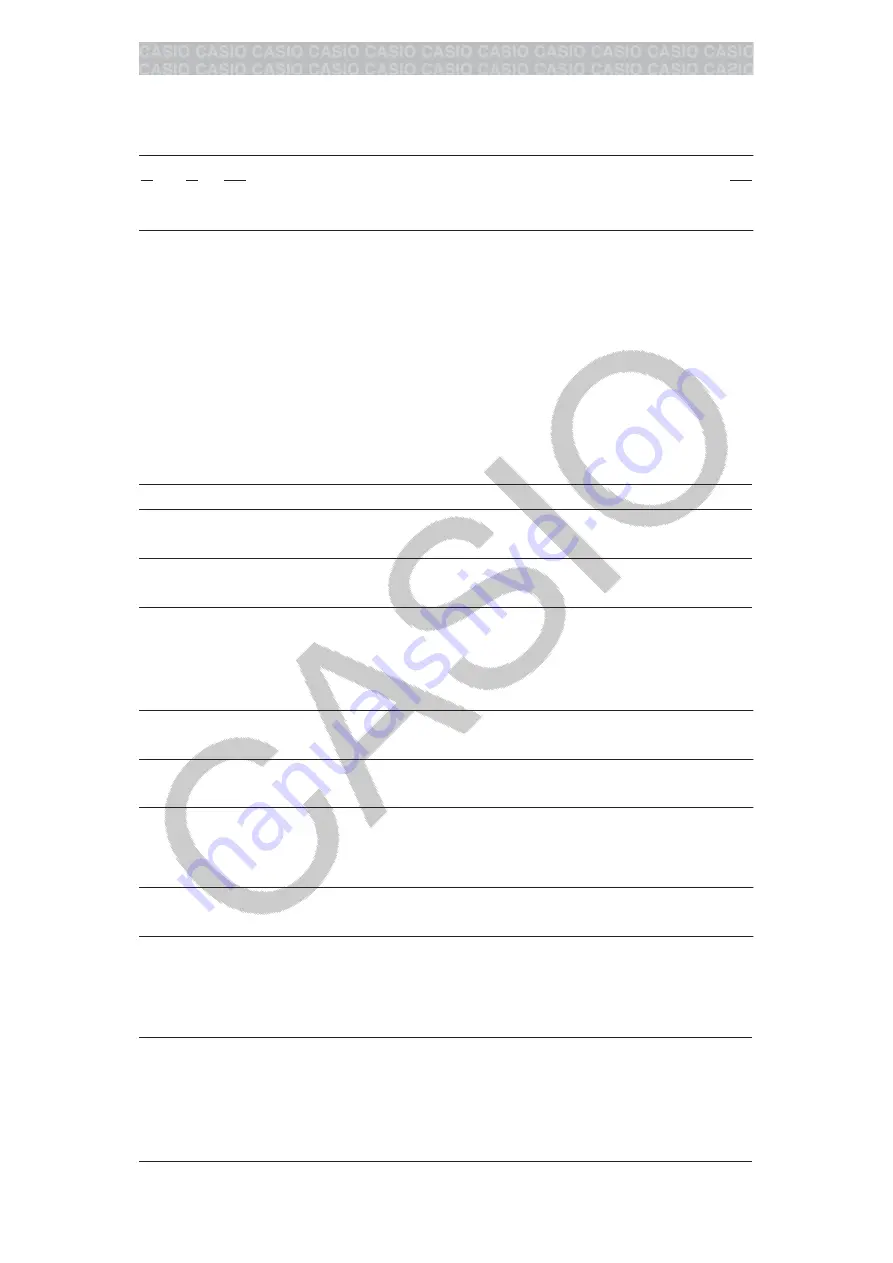
Basic Calculations
Fraction Calculations
Note that the input method for fractions depends on the current Input/
Output setting on the setup menu.
2
3 + 1
1
2 =
13
6
(MathI/MathO)
2
3
(
)
1
1
2
13
6
(LineI/LineO)
2
3
1
1
2
13
6
Note
• Mixing fractions and decimal values in a calculation while something
other than MathI/MathO is selected will cause the result to be displayed
as a decimal value.
• Fractions in calculation results are displayed after being reduced to their
lowest terms.
• To switch a calculation result between improper fraction and mixed
fraction form, press
(
).
Percent Calculations
Inputting a value and pressing
(%) causes the input value to
become a percent.
150 × 20% = 30
150
20
(%)
30
Calculate what percentage of 880 is 660. (75%)
660
880
(%)
75
Discount 3500 by 25%. (2625)
3500
3500
25
(%)
2625
Degree, Minute, Second (Sexagesimal) Calculations
The syntax below is for inputting a sexagesimal value: {degrees}
{minutes}
{seconds}
. Note that you must always input something
for the degrees and minutes, even if they are zero.
2°20’30” + 9’30” = 2°30’00”
2
20
30
0
9
30
2°30’0”
Convert 2°30’0” to its decimal equivalent.
2.5
(Converts decimal to sexagesimal.)
2°30’0”
Multi-Statements
You can use the colon character (:) to connect two or more expressions and
execute them in sequence from left to right when you press
.
3 + 3 : 3 × 3
3
3
(:) 3
3
6
9
Note:
Inputting a colon (:) while LineI/LineO or LineI/DecimalO is selected
for the Input/Output setting on the setup menu causes a newline operation
to be performed.
Using Engineering Notation
Transform the value 1234 to engineering
notation, shifting the decimal mark to the
right, and then to the left.
1234
1234
1.234×10
3
1234×10
0
(
←
)
1.234×10
3
(
←
)
0.001234×10
6
11