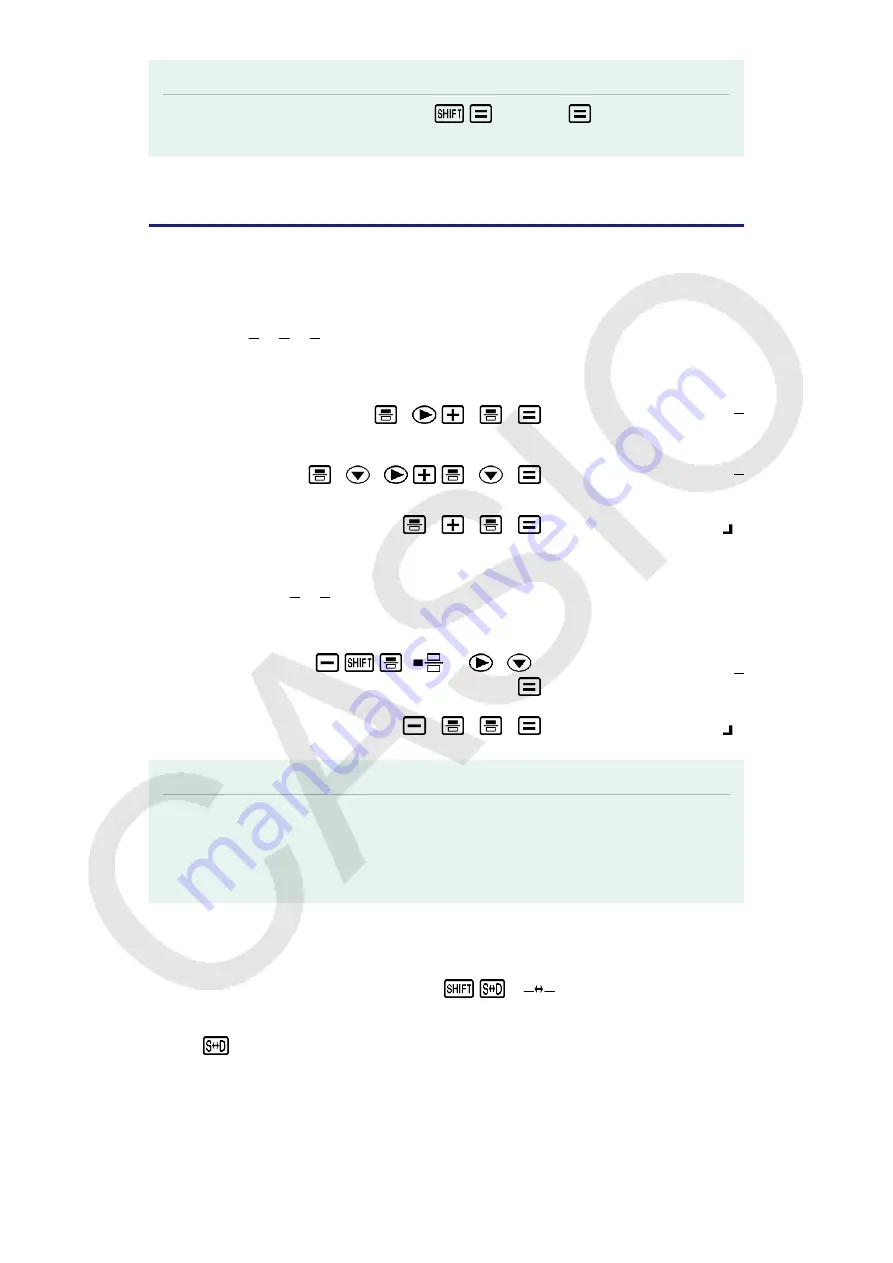
Note
• With Natural Display (MathO), pressing
instead of
after inputting a
calculation will display the calculation result in decimal form.
Fraction Calculations
Note that the input method for fractions is different, depending upon
whether you are using Natural Display or Linear Display.
Example 1:
2
3
+
1
2
=
7
6
(MthIO-LineO) 2
3
1
2
7
6
or
2
3
1
2
7
6
(LineIO) 2
3
1
2
7 6
Example 2:
4 - 3
1
2
=
1
2
(MthIO-LineO) 4
(
) 3
1
2
1
2
(LineIO) 4
3
1
2
1 2
Note
• Mixing fractions and decimal values in a calculation while Linear Display is selected
will cause the result to be displayed as a decimal value.
• Results of calculations that mix fraction and decimal values are always decimal.
• Fractions in calculation results are displayed after being reduced to their lowest terms.
To switch a calculation result between improper fraction and mixed
fraction form:
Perform the following key operation:
(abc
d
c)
To switch a calculation result between fraction and decimal form:
Press
.
22
Содержание fx-100AU PLUS
Страница 16: ...Complex Number Format a bi Stat Format OFF Decimal Point Dot 15 ...
Страница 39: ...Note The J cal command performs conversion for values at a temperature of 15 C 38 ...
Страница 60: ... cos 1 59 ...
Страница 72: ... 2020 CASIO COMPUTER CO LTD ...
















































