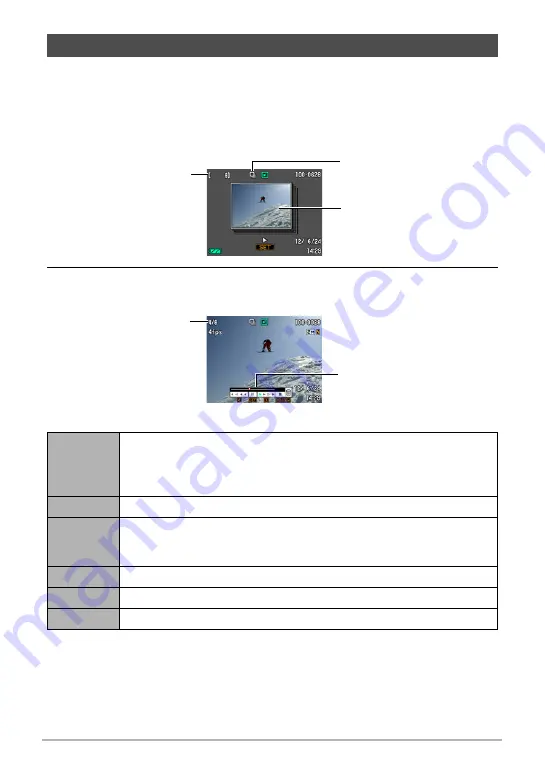
88
Viewing Snapshots and Movies
Each time you perform a continuous shutter (CS) operation, the camera creates a CS
group that includes all of the images for that particular CS session. You can use the
following procedure to play back the images in a particular CS group.
1.
Press [
p
] (PLAY) and then use [
4
] and [
6
] to display the CS group
whose images you want to view.
2.
Press [SET] to start playback the images in the CS group.
This will play back the images in the CS group you selected.
Playback Controls
Viewing Continuous Shutter Images
[
4
] [
6
]
During playback, changes the playback direction and playback speed.
While playback is paused, scrolls forward or back.
• Playback speed cannot be adjusted while the displayed image is
zoomed.
[SET]
Toggles between pause and play.
Zoom
controller
Zooms the image.
• You can use [
8
], [
2
], [
4
], and [
6
] to scroll the zoomed image on
the monitor screen.
[MENU]
Exits CS group playback.
[
8
] (DISP)
Cycles through information display formats.
[
2
]
Displays the delete menu.
Number of image files
in the CS group
First image in the CS group
CS group icon
Current image number/
number of images in
the group
Playback guide






























