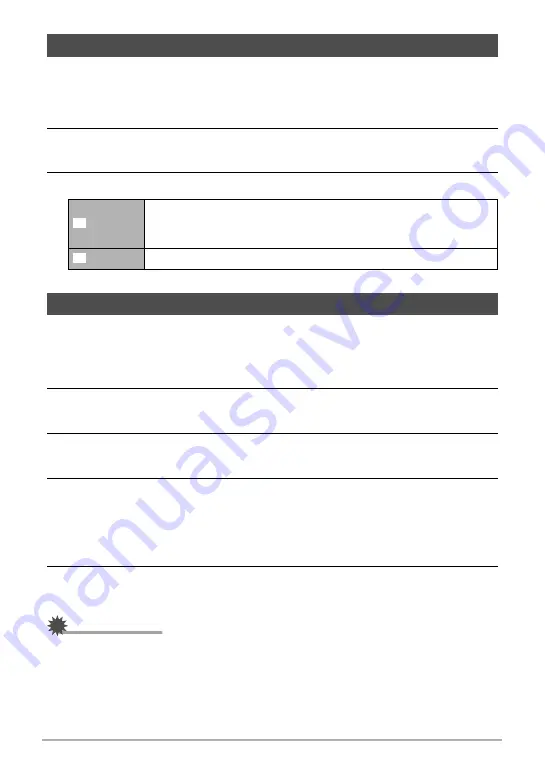
41
Snapshot Tutorial
You can use this setting to optimize the balance between bright areas and dark areas
when shooting images.
1.
In the REC mode, press [SET].
2.
Use [
8
] and [
2
] to select the sixth Control Panel option from the top
(Lighting).
3.
Use [
4
] and [
6
] to select the setting you want and then press [SET].
The easy mode eliminates troublesome setups and simplifies snapshot recording.
This mode is recommended for those who are new to digital imaging.
1.
In the REC mode, press [SET].
2.
Use [
8
] and [
2
] to select the third option from the bottom in the
Control Panel (easy Mode).
3.
Use [
4
] and [
6
] to select “
|
ON” and then press [SET].
This enters the easy mode.
4.
Point the camera at the subject.
If the camera detects a human face, it continually focuses on the face (page 40).
If the camera does not detect a face, it continually focuses on the center of the
screen.
• The camera will focus and focus frame will turn green.
5.
When you are ready to shoot, press the shutter button.
This records the snapshot.
IMPORTANT!
• Vibration and noise will occur due to lens operation. This does not indicate
malfunction.
Optimizing Image Brightness (Lighting)
On
Performs brightness correction. When this option is selected, it
takes longer for the image to be stored after the shutter button is
pressed.
Off
Does not perform brightness correction.
Using the easy Mode (easy Mode)
Ï
Ì
















































