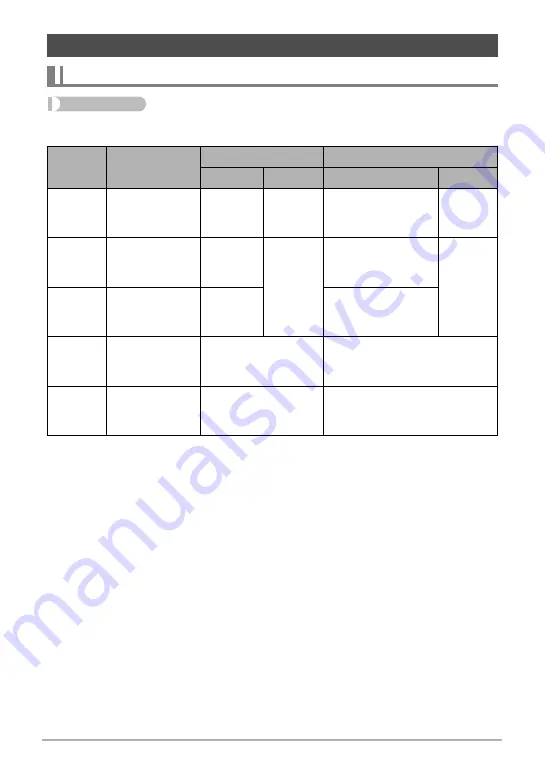
48
Advanced Settings
Procedure
[
r
] (REC)
*
[MENU]
*
REC Tab
*
Focus
*1
The focus range is the distance from the lens surface.
*2
During movie recording, the Auto Focus mode is disabled.
*3
The minimum changes along with the optical zoom setting.
*4
The distance depends on shooting conditions, and appears on the monitor screen
when the shutter button is half-pressed.
REC Mode Settings (REC)
Selecting a Focus Mode (Focus)
Settings
Type of Shot
Focus Mode
Approximate Focus Range
*
1
Snapshot
Movies
Snapshot
Movies
Q
Auto
Focus
General
recording
Automatic
*
2
Approximately
40 cm to
9
(infinity) (1.3' to
9
)
*
2
´
Macro
Close ups
Automatic
Fixed
focal
point
Approximately
15 cm to 50 cm
(5.9'' to 19.7'')
Fixed
distance
*
3,
*
5
E
Pan
Focus
Shooting with a
relatively wide
focus range
Fixed
focal point
Fixed distance
*
3,
*
4
)
Infinity
Scenery and
other distant
subjects
Fixed
Infinity
W
Manual
Focus
When you want
to focus
manually
Manual
Approximately 15 cm to
9
(infinity)
*
3
(5.9'' to
9
)
















































