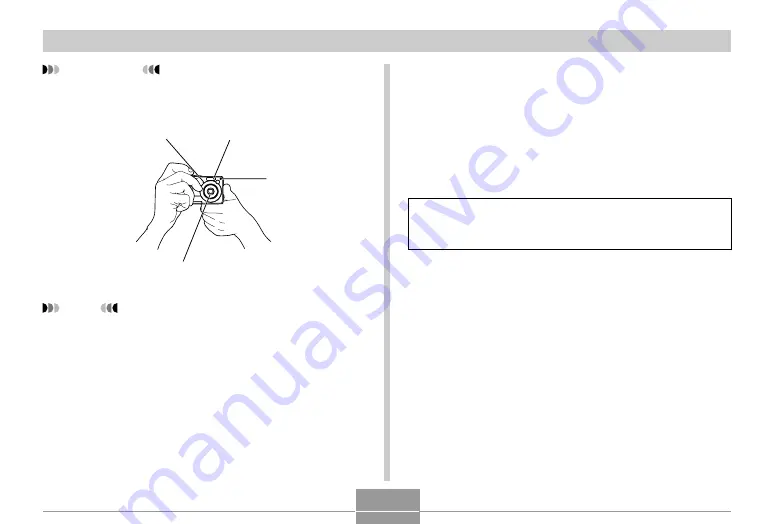
BASIC IMAGE RECORDING
57
IMPORTANT!
• Make sure your fingers and the strap do not block
the flash, microphone, self-timer lamp or lens.
NOTE
• Moving the camera as you press the shutter button
or while the Auto Focus operation is being performed
(when you press the shutter button half way) can
cause blurring of the image. Press the shutter button
carefully, taking care to avoid camera movement.
This is especially important when available lighting is
low, which slows down the shutter speed.
Recording an Image (Snapshot Mode)
Your camera automatically adjusts shutter speed in
accordance with the brightness of the subject. Images you
record are stored in the camera’s built-in memory, or to a
memory card if you have one loaded in the camera.
• When an optionally available SD memory card or
MultiMediaCard (MMC) is loaded in the camera, images
are stored on the card (page 175).
After purchasing a memory card, be sure to load it into
the camera and format it before trying to use it (page
178).
Flash
Microphone
Lens
Self-timer lamp
















































