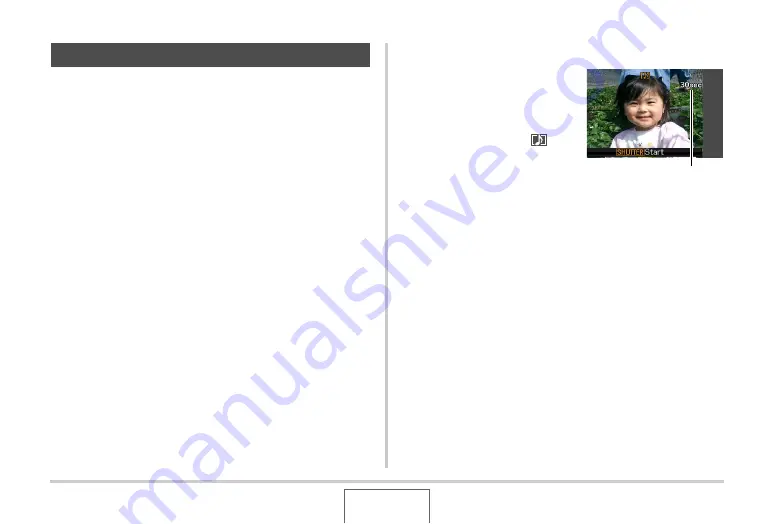
79
SHOOTING A SNAPSHOT
You can add an audio recording to snapshots, if you want. Use
this feature to add a verbal explanation or a description of the
mood to a snapshot, or to capture the sounds of the people in
the snapshot.
•
You can record up to about 30 seconds of audio for a single
snapshot.
■
Turning on Audio Snapshot
1.
In the REC mode, press [MENU].
2.
On the “REC” tab, select “Audio Snap” and
then press [
X
].
3.
Use [
S
] and [
T
] to select “On” and then press
[SET].
■
Recording Audio for a Snapshot
1.
Press the shutter
button to shoot.
This monitor screen will
show the image you just
shot, along with the “
”
icon.
•
If you do not want to
record audio at this time,
press [MENU]. This will
display the monitor screen for shooting the next image.
2.
Press the shutter button to start audio
recording.
3.
Press the shutter button again to stop audio
recording.
Recording will stop automatically after about 30 seconds if
you do not press the shutter button.
•
To turn off the audio snapshot feature, select “Off” in step
3 of the procedure under “Turning on Audio Snapshot”.
Adding Audio to a Snapshot
Remaining Recording Time






























