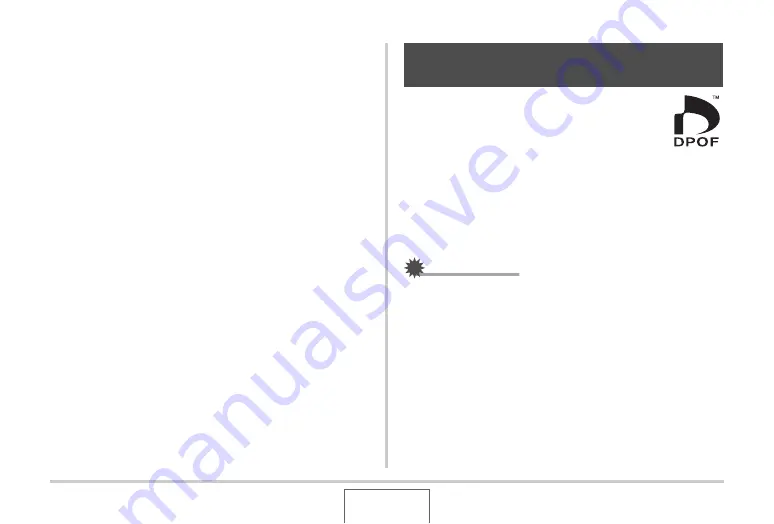
200
PRINTING
12.
Use [
S
] and [
T
] to select “Print” and then
press [SET].
Printing will start and the message “Busy... Please wait...”
will appear on the monitor screen. The message will
disappear after a short while, even though printing is still
being performed. Pressing any camera button will cause the
printing status message to re-appear.
The print menu screen will re-appear when printing is
complete.
•
If you selected “1 Image” in step 11, you can repeat the
procedure from step 11 to print other images, if you want.
13.
After you are finished printing, press the USB
cradle’s [USB] button.
This will turn off the camera.
DPOF (Digital Print Order Format) lets you specify
which images you want to print, the number of
copies, and whether date stamping is turned on or
off. The settings you configure are recorded on the
memory card. After configuring settings you can
use the memory card to print on a home printer that supports
DPOF or take the memory card to a professional print service.
With DPOF, you can configure settings while viewing the actual
images on the camera’s monitor screen, so there is no need to
recall hard-to-remember files names, etc.
IMPORTANT!
•
Certain print service providers may not support DPOF or
may support different printing protocols. In this case, you
will need to perform printing in accordance with the
instructions provided by the print service you are using.
Using DPOF to Specify Images to be
Printed and the Number of Copies
















































