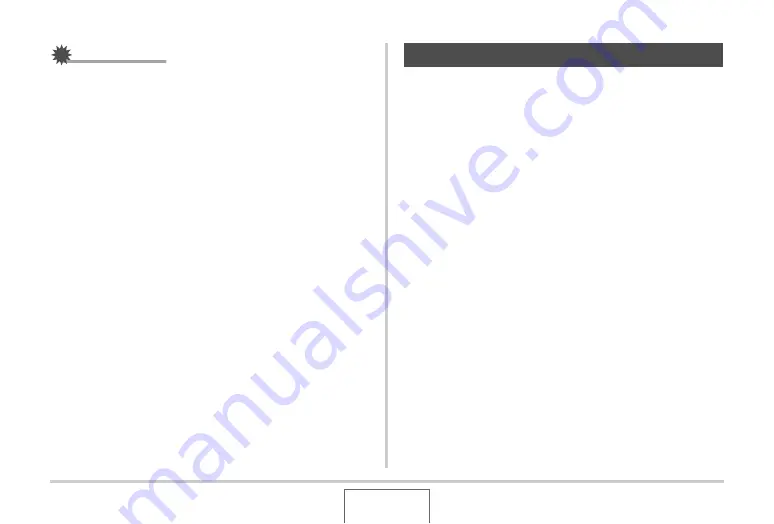
103
USING BEST SHOT
IMPORTANT!
•
Make sure the entire object you are trying to shoot (correct)
is enclosed within the monitor screen. The camera will not
be able to detect the shape of the object correctly unless it
is enclosed entirely within the monitor screen.
•
Correction will not be possible if the subject is the same
color as its background. Make sure the object is against a
background that allows its outline to stand out.
•
Digital zoom is disabled while shooting with a Business
Shot scene. However, you can use optical zoom.
•
The maximum Business Shot image size is 2M (1600 ×
1200 pixels), even if the camera is configured for a larger
image size. When the camera is configured to record
images smaller than 2M (1600 × 1200 pixels), Business
Shot scenes will produce images in accordance with the
currently specified image size.
You can use this procedure to shoot a portrait and then print it
out in a variety of different standard ID photo sizes.
The following are the ID photo sizes that are included on the
printout.
30 × 24mm, 40 × 30mm, 45 × 35mm, 50 × 40mm, 55 × 45mm
■
Selecting the ID Photo Scene
1.
In the REC mode, press [BS].
2.
Use [
S
], [
T
], [
W
], and [
X
] to select the “ID
Photo” scene and then press [SET].
ID Photo will remain selected until you select a different
BEST SHOT scene.
Shooting ID Photographs
















































