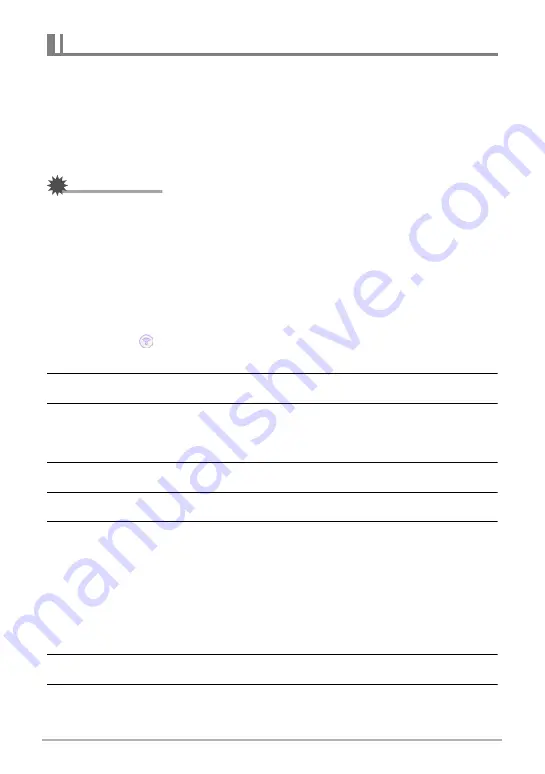
89
Connecting the Camera with a Smartphone
(Wireless Connection)
The first time you establish a wireless connection between the camera and a
smartphone, you need to use the procedure below to configure wireless connection
settings. This operation is required for the first connection only.
.
Smartphone that supports Bluetooth low energy technology
Connecting the camera to a smartphone using Bluetooth wireless technology
(pairing) makes it simple to configure wireless connection settings.
IMPORTANT!
• Performing this operation automatically configures your smartphone’s wireless
LAN connection settings (page 90).
• Your camera can be paired with a single smartphone at one time.
• Some smartphone models may not be compatible with this camera.
• If you want to re-pair the camera with the smartphone it is already paired with, first
unpair them and then pair again. Re-pairing the camera and smartphone will result
in all pending unsent images to remain unsent.
Camera Operation
1.
Touch the “
” (Wireless) icon.
This will display the wireless mode screen.
2.
Touch “Pairing”.
3.
Touch “Start”.
Smartphone Operation
4.
Start up the “EXILIM Connect” app.
5.
Tap “Pairing”.
6.
Perform the required connection operation as instructed by the app
and your smartphone.
This establishes a Bluetooth wireless technology connection between the camera
and smartphone.
• For information about how to configure wireless connection settings, refer to
the EXILIM Connect manual (page 85).
Camera Operation
7.
Touch “Next”.
8.
Use the Auto Send setting to enable or disable Auto Send.
Establishing a Wireless Connection for the First Time
















































