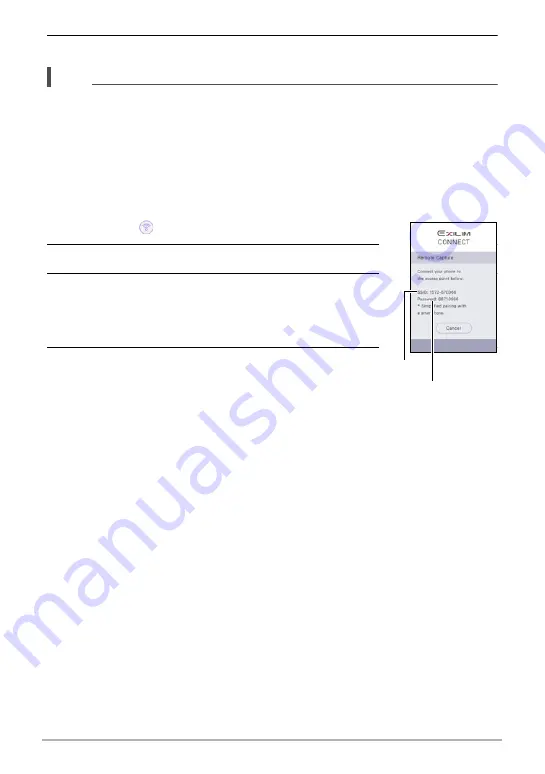
90
Connecting the Camera with a Smartphone
(Wireless Connection)
9.
To enable Auto Send, select either “All” or “Confirm first”.
NOTE
• After the camera is paired, Bluetooth wireless technology operation will consume
battery power even when the camera it turned off. Because of this, it is
recommended that you charge the camera’s battery before you plan to use it.
.
Smartphone that does not support Bluetooth low energy
technology
Configure smartphone wireless LAN connection settings (input the camera SSID and
password).
1.
Touch the “
” (Wireless) icon.
2.
Touch “Shoot with phone”.
3.
Touch “Start”.
This will enable connection with a smartphone and the
camera will display a screen for input of an SSID and
password.
4.
For the smartphone Wi-Fi setting, input the
camera SSID and Password.
When the message “Start up the phone app.” appears on
the camera’s monitor screen, it means that the
smartphone has established a wireless connection with the camera.
• What you need to do to establish a wireless LAN connection depends on the
type of smartphone you are using. For details about how to establish a wireless
LAN connection see the user documentation that comes with your smartphone.
.
What to do if you are unable to establish a wireless LAN connection
between the camera and a smartphone.
This problem may be caused when the smartphone is already wirelessly connected to
one of the networks or devices below. Go to your smartphone’s Wi-Fi settings and
select this camera’s SSID.
– Household wireless LAN
– Public wireless LAN
– Portable wireless LAN device
SSID
Password






























