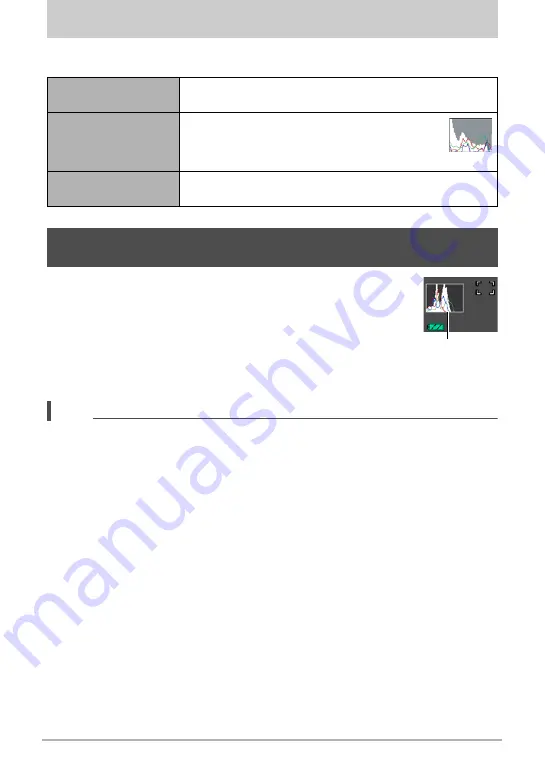
118
Configuring Monitor Screen Settings
Configuring Monitor Screen Settings
You can turn display information on and off by pressing [
8
] (DISP). You can
configure separate settings for the REC mode and PLAY mode.
Displays a histogram on the monitor screen which you can use to
check the exposure of an image before you shoot it. You also can
display the histogram in the PLAY mode for information about the
exposure levels of images.
• You can use key customization (page 64) to configure the [
4
]
and [
6
] buttons so they control the EV shift setting (page 42),
and perform EV shift while viewing the results on the on-screen
histogram.
NOTE
• A centered histogram does not necessarily guarantee optimum exposure. The
recorded image may be over-exposed or under-exposed, even though its
histogram is centered.
• Due to the limitations of exposure compensation, you may not be able to achieve
an optimum histogram configuration.
• Use of the flash and certain shooting conditions can cause the histogram to
indicate exposure that is different from the actual exposure of the image when it is
shot.
Information display
on
Displays information about image settings, etc.
Information display
+ Histogram on
Turns on display of camera setting and
other indicators, along with a histogram
(page 119)
Information display
off
No information displayed
Using the On-screen Histogram to Check Exposure
(+Histogram)
Histogram
Histogram
















































