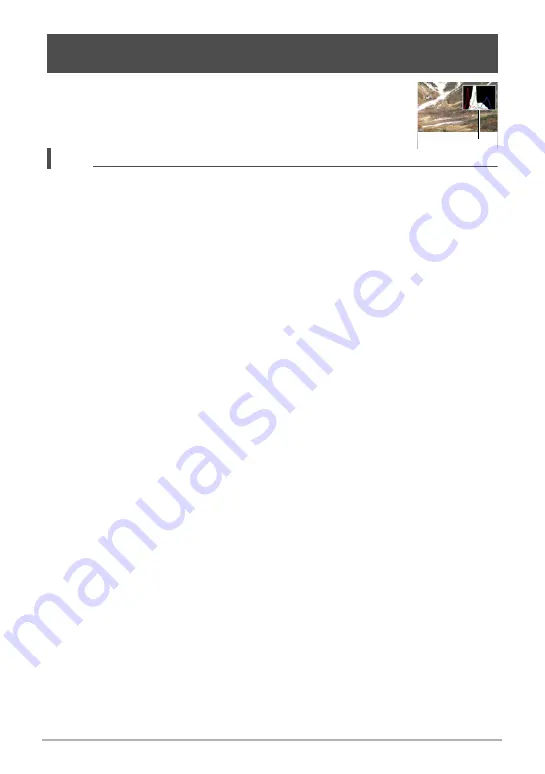
190
Appendix
Displays a histogram on the monitor screen which you can use to
check the exposure of an image before you shoot it. You also can
display the histogram in the PLAY mode for information about the
exposure levels of images.
NOTE
• A centered histogram does not necessarily guarantee optimum exposure. The
recorded image may be over-exposed or under-exposed, even though its
histogram is centered.
• Due to the limitations of exposure compensation, you may not be able to achieve
an optimum histogram configuration.
• Use of the flash and certain shooting conditions can cause the histogram to
indicate exposure that is different from the actual exposure of the image when it is
shot.
• The histogram cannot be displayed during high speed movie recording.
.
How to Use the Histogram
A histogram is a graph that represents the lightness of an image in terms of the
number of pixels. The vertical axis indicates the number of pixels, while the horizontal
axis indicates lightness. If the histogram appears too lopsided for some reason, you
can use EV shift to move it left or right in order to achieve better balance. Optimum
exposure can be achieved by EV shifting so the graph is as close to the center as
possible. For snapshots, you can even display individual histograms for R (red),
G (green), and B (blue).
Using the On-screen Histogram to Check Exposure
(+Histogram)
Histogram
















































