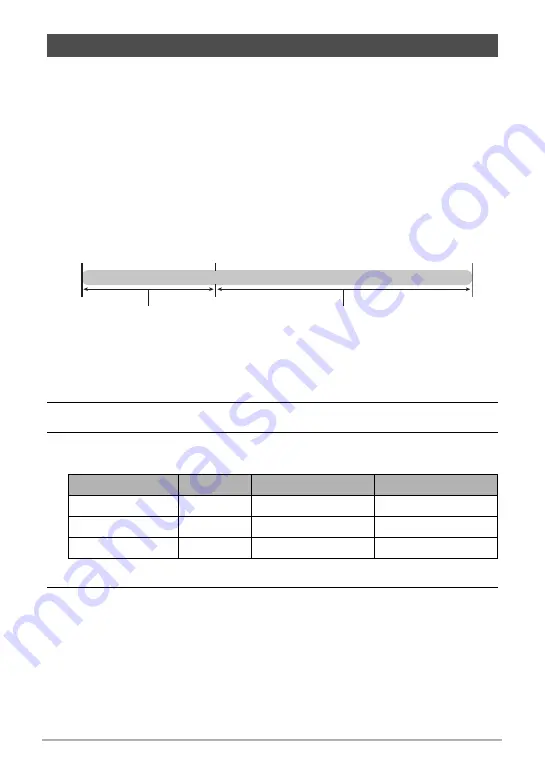
79
Using BEST SHOT
The High Speed CS capabilities of your EXILIM provide you with a variety of options
(Child CS, Pet CS, Sports CS) to suit exactly the type of image you are trying to
record. Images continue to be shot as long as you keep the shutter button depressed,
with the shooting speed optimized according to the BEST SHOT scene you are using.
Prerecord CS (page 49) pre-records images when you half-press the shutter button.
Then when you press the shutter button the rest of the way down, the camera stores
what is currently in the buffer and starts real-time continuous shutter shooting of new
images. Shooting continues until you release the shutter button or until a total of up to
30 images (buffer images plus new images) are shot. Some of the 30 images are of
action that occurred before you full-pressed the shutter button and some are after.
This helps to ensure you capture exactly the moment you want, even if your timing is
slightly off.
*
You can record up to 30 images (pre-recorded buffer images plus real-time images) for
each Prerecord CS operation.
1.
In the REC mode, set the mode dial to
b
(BEST SHOT).
2.
Press [SET].
3.
Select the BEST SHOT scene you want to use and then press [SET].
The following are the settings for each BEST SHOT scene.
*
You can change the above settings if you want. See page 49 for details.
4.
Half-press and hold the shutter button to start pre-recording of images.
A preset number of images are pre-recorded. The pre-recorded images are
continually updated until you full-press the shutter button.
• If you release the half-pressed shutter button before pressing it the rest of the
way down, all of the pre-recorded images currently in the buffer will be deleted.
• The camera will not emit shutter sounds as it pre-records images.
Using the Situation-specific CS Scenes
Scene Name
CS fps
Maximum CS Shots Pre-recorded Shots
Child CS
10 fps
20 (2 seconds)
5 (0.5 seconds)
Pet CS
15 fps
30 (2 seconds)
5 (0.3 seconds)
Sports CS
30 fps
30 (1 second)
10 (0.3 seconds)
Shutter button half-press
Recorded images (up to 30 images)
Continuous recording of images until
shutter button released
*
Shutter button release
Shutter button full-press
Pre-recorded images






























