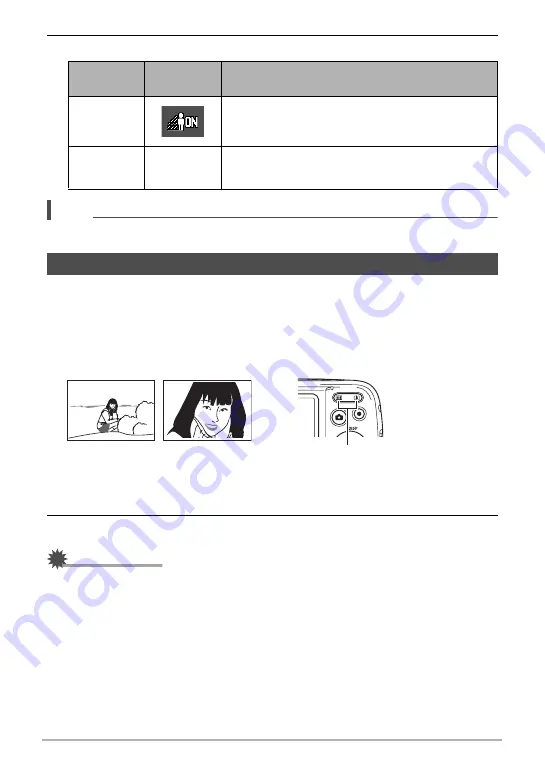
39
Snapshot Tutorial
3.
Use [
4
] and [
6
] to select the setting you want and then press [SET].
NOTE
• Lighting is disabled during movie recording.
Your camera provides you with 6X optical zoom (that changes the lens focal
distance), which can be used in combination with digital zoom (that digitally
processes the center portion of the image to enlarge it) for total zoom capabilities of
6X to 95.6X. The image deterioration point depends on the image size (page 41).
1.
In the REC mode, press the zoom button to zoom.
2.
Press the shutter button to shoot the image.
IMPORTANT!
• Digital zoom is disabled automatically whenever the ART SHOT (page 49) scene is
selected, or while shooting with Timestamp (page 100).
Setting
REC Screen
Icon Display
Description
On
Performs brightness correction. When this option
is selected, it takes longer for the image to be
stored after the shutter button is pressed.
Off
None
Does not perform brightness correction.
Shooting with Zoom
w
(Wide Angle) : Reduces the size of the subject and broadens the range.
z
(Telephoto) : Enlarges the subject and narrows the range.
Ï
Ì
w
Wide Angle
z
Telephoto
Zoom button






























