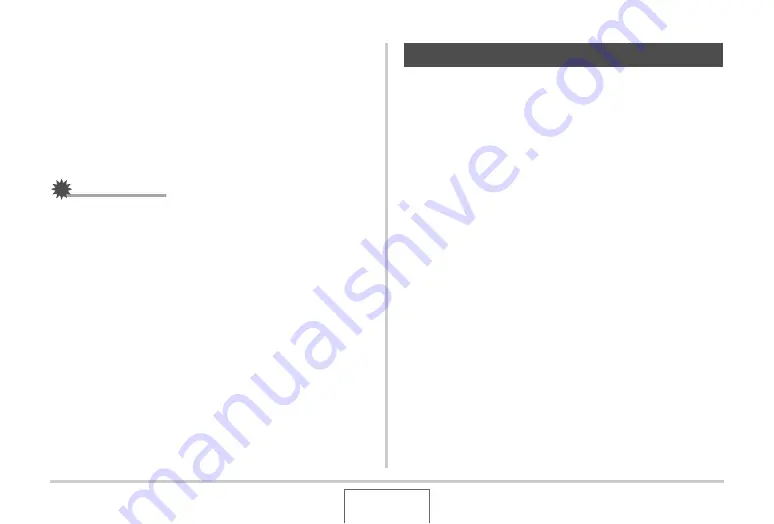
161
EDITING IMAGES
4.
Use the zoom button to zoom, and [
S
], [
T
],
[
W
], and [
X
] to move around the zoomed
image to display the part you want to extract.
5.
Press [SET] to extract the displayed part and
save it as a separate file.
•
To exit the cropping proced
u
re at any time
b
efore yo
u
press [SET], press [MENU].
IMPORTANT!
•
The image prod
u
ced
b
y cropping a 3:2 or 16:9 image
w
ill
ha
v
e an aspect ratio of 4:3.
•
The recording date of the extracted image
w
ill
b
e the same
as the recording date of the original snapshot.
Use the follo
w
ing proced
u
re to correct the snapshot of a
b
lack
b
oard, doc
u
ment, poster, photograph, or other rectang
u
lar
o
b
ject that is o
u
t of sq
u
are
b
eca
u
se it
w
as recorded at an angle.
Performing keystone correction on an image ca
u
ses a ne
w
(corrected) 2M (1600 × 1200 pixels) size image to
b
e stored as a
separate file.
1.
In the PLAY mode, use [
W
] and [
X
] to scroll
through images and display the snapshot you
want to correct.
2.
Press [MENU].
3.
On the “PLAY” tab, select “Keystone” and
then press [
X
].
This displays screen that sho
w
s all of the rectang
u
lar
shapes in the image that q
u
alify as candidates for keystone
correction.
•
Note that the a
b
o
v
e step is possi
b
le only
w
hen there is a
snapshot displayed on the monitor screen.
Keystone Correction






























