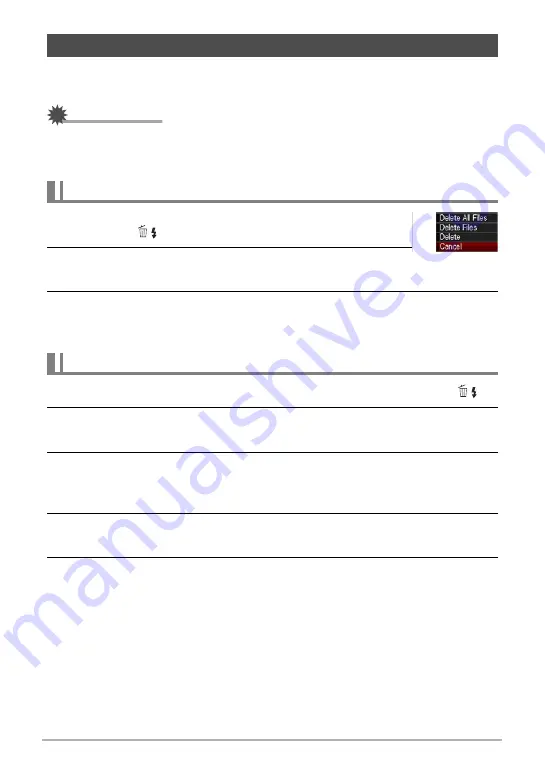
28
Quick Start Basics
If memory becomes full, you can delete images you no longer need to free up storage
and record more images.
IMPORTANT!
• Remember that a file (image) delete operation cannot be undone.
• Deleting an audio snapshot (page 105) deletes both the snapshot and the audio
file.
1.
Press [
p
] (PLAY) to enter the PLAY mode and then
press [
2
] (
).
2.
Use [
4
] and [
6
] to scroll through the files until the one
you want to delete is displayed.
3.
Use [
8
] and [
2
] to select “Delete” and then press [SET].
• To delete other files, repeat steps 2 and 3.
• To exit the delete operation, press [MENU].
1.
Press [
p
] (PLAY) to enter the PLAY mode and then press [
2
] (
).
2.
Use [
8
] and [
2
] to select “Delete Files” and then press [SET].
• This displays a file selection screen.
3.
Use [
8
], [
2
], [
4
], and [
6
] to move the selection boundary to the file
you want to delete, and then press [SET].
• This will select the check box of the currently selected file.
4.
Repeat step 3 to select other files, if you want. After you are finished
selecting files, press [BS].
5.
Use [
8
] and [
2
] to select “Yes” and then press [SET].
• This deletes the files you selected.
• To exit the delete operation, press [MENU].
Deleting Images
To delete a single file
To delete specific files
















































