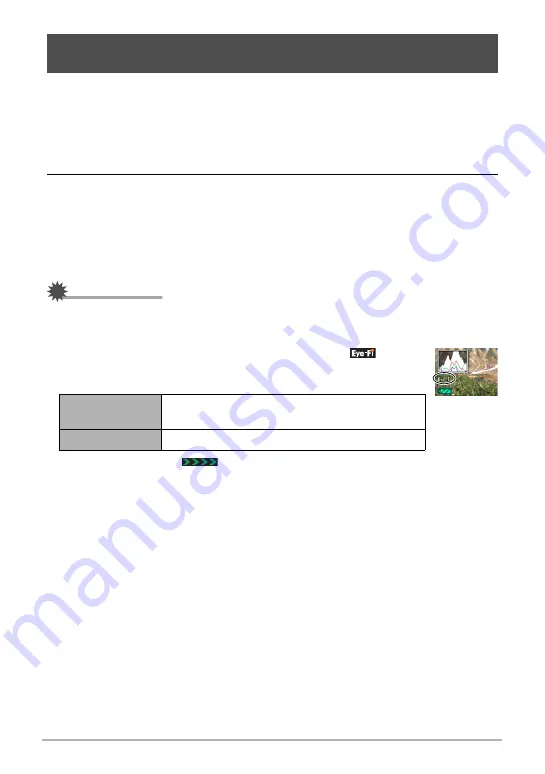
103
Using the Camera with a Computer
Shooting with an Eye-Fi wireless SD memory card loaded in the camera makes it
possible to transfer image data automatically to a computer via wireless LAN.
1.
Configure LAN access point, transfer destination and other settings for
the Eye-Fi card in accordance with the instructions that come with the
Eye-Fi card.
2.
After configuring settings, load the Eye-Fi card into the camera and
record.
Images you record are sent by wireless LAN to your computer, etc.
• For full details, see the user documentation that comes with the Eye-Fi card.
• Before formatting a new Eye-Fi card to use it for the first time, copy the Eye-Fi
Manager install files to your computer. Do this before formatting the card.
IMPORTANT!
• Recorded images are transferred over wireless LAN. Do not use the Eye-Fi card or
turn off Eye-Fi card communication (page 109) when on an aircraft or in any other
location where use of wireless communication is limited or prohibited.
• Loading an Eye-Fi card will cause the Eye-Fi indicator
to
appear on the monitor screen. Its transparent or not transparent
appearance indicates the communication status as shown below.
• A communication icon
will appear on the monitor screen while image data
transfer is in progress.
• The camera’s Auto Power Off (page 114) function is disabled while image data
transfer is in progress.
• A confirmation message will appear on the monitor screen if you try to turn off the
camera while image data transfer is in progress. Follow the instructions in the
messages (page 140).
• Transfer of a large number of images can take some time to complete.
• The original images remain on the Eye-Fi card after the image data transfer.
• Recording a movie to an Eye-Fi card may result in movie frames being dropped.
• Proper Eye-Fi card data communication may not be possible due to camera
settings, battery level, or operating conditions.
Using an Eye-Fi Wireless SD Memory Card to Transfer Images
(Eye-Fi)
Transparent
Access point cannot be found or no transferable
image data exists.
Not transparent
Image transfer in progress
B






























