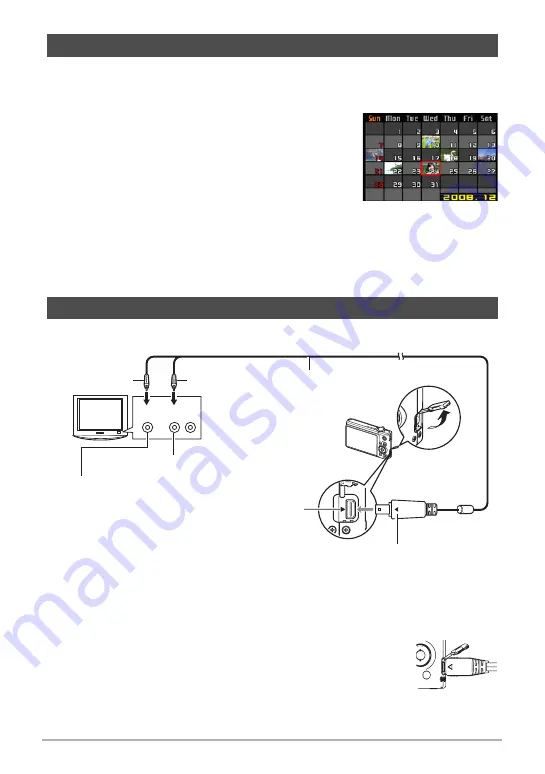
82
Viewing Snapshots and Movies
1.
In the PLAY Mode, slide the zoom controller towards
w
(
]
) twice.
This will display the calendar screen that shows the first image recorded on each
day.
To display the first image recorded on a particular
day, use [
8
], [
2
], [
4
], and [
6
] to move the selection
boundary to the day you want and then press [SET].
To exit the calendar screen, press [MENU] or [BS].
• If you save an image using any one of the
following functions, the image will appear in the
calendar on the date that you last saved it.
Dynamic Range, White Balance, Brightness,
Keystone Correction, Color Restoration, Resizing, Cropping, Copy, Layout
Print, MOTION PRINT
If you edit the date and time of an image, the image still will appear on the date
it was originally recorded.
1.
Use the AV cable that comes with the camera to connect it to the TV.
• Make sure that you insert the cable connector into the USB/AV port until you
feel it click securely into place. Failure to insert the connector fully can result in
poor communication or malfunction.
• Note that even while the connector is fully inserted, you still
will be able to see the metal part of the connector as shown
in the illustration.
Displaying Images in the Calendar Screen
Viewing Snapshots and Movies on a TV Screen
TV
Yellow
AV cable (bundled)
USB/AV port
White
Making sure that the
6
mark on the camera is aligned with the
4
mark of the AV
cable connector, connect the cable to the camera.
Audio
Video
VIDEO IN jack (yellow)
AUDIO IN jacks (white)
B
















































