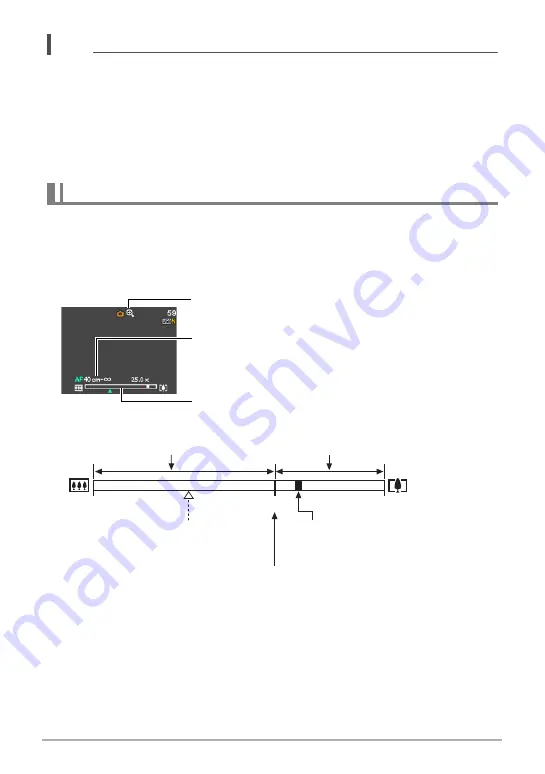
43
Snapshot Tutorial
NOTE
• The higher the digital zoom factor, the coarser the recorded image. Note that the
camera also has a function that lets you record using digital zoom without image
deterioration (page 43).
• Use of a tripod is recommended to protect against image blur due to camera
movement when shooting with telephoto.
• Performing a zoom operation changes the lens aperture.
• Digital zoom only is available during movie recording. You can adjust the optical
zoom setting before you press the shutter button to start movie recording.
If you hold the zoom controller towards
z
(Telephoto), the zoom operation will stop
when the optical zoom factor reaches its maximum. Momentarily releasing the zoom
controller and then holding it again towards
z
(Telephoto) will switch to digital
zoom, which you can use to set an even higher zoom factor.
• During zoom, a zoom bar on the monitor screen shows the current zoom setting.
Optical Zoom and Digital Zoom Switch Point
Image deterioration indicator
Zoom bar
Focusing range
(Displayed for Auto Focus, Macro Focus, and Manual
Focus.)
4X to 25.0X
Undeteriorated image
quality range
1X
16X to 63.8X
Zoom pointer (Indicates current zoom.)
Image deterioration
Optical/digital zoom switch point
*
4X optical zoom point
Deteriorated image
quality range
















































