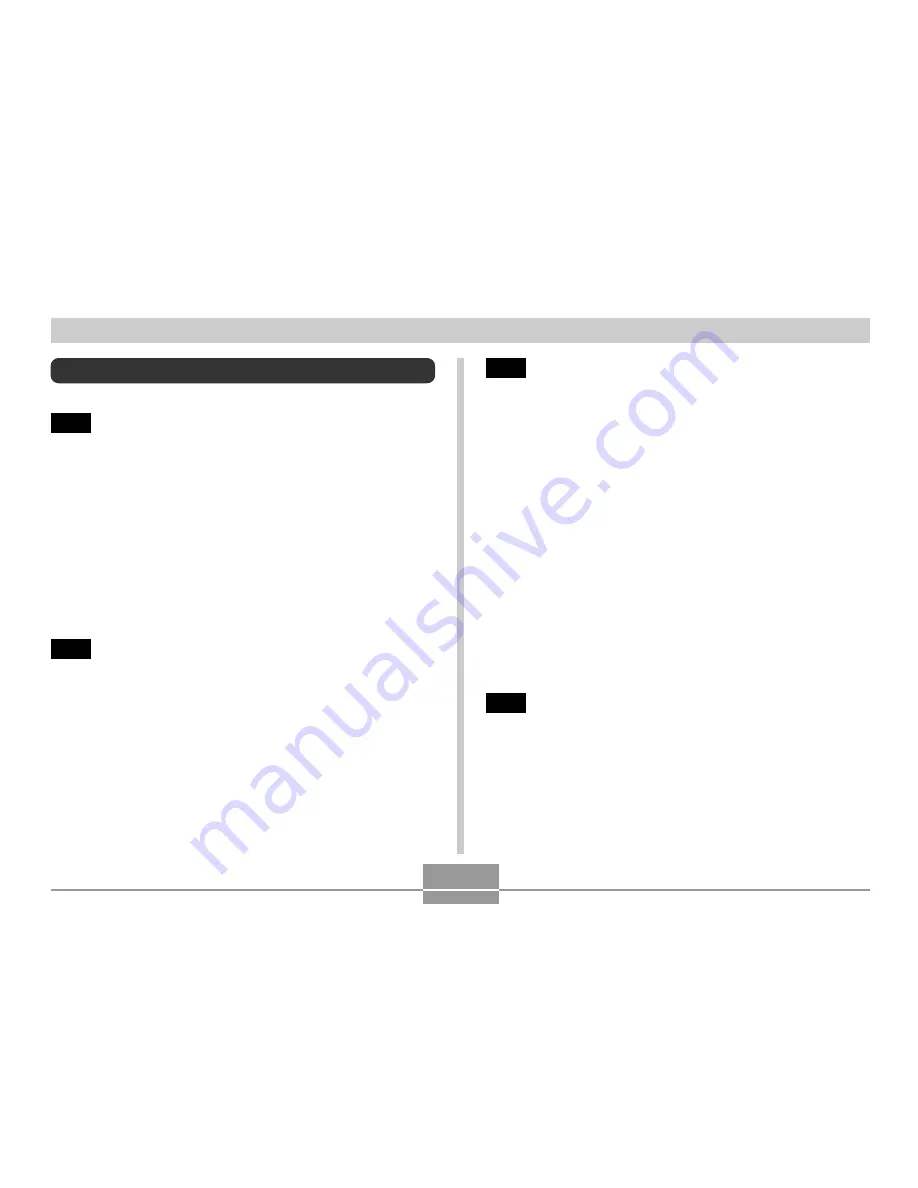
INTRODUCTION
3
Contents
2
INTRODUCTION
Unpacking .................................................................... 2
Features ....................................................................... 8
Precautions .................................................................. 9
General Precautions
9
Data Error Precautions
11
Operating conditions
11
Condensation
12
LED Backlight
12
Lens
12
Other
13
14
QUICK START GUIDE
Getting Ready ............................................................ 14
Configuring Display Language and Clock Settings ... 15
To record an image .................................................... 15
To view a recorded image .......................................... 16
To delete an image ..................................................... 16
17
GETTING READY
General Guide ............................................................ 17
Camera
17
USB Cradle
18
Using the Controller ................................................... 19
Monitor Screen Contents ........................................... 20
Indicator Lamps .......................................................... 22
Attaching the Strap .................................................... 22
Power Requirements ................................................. 23
To load the battery
23
To charge the battery
24
Power Supply Precautions
28
Turning the Camera On and Off
29
Auto Power Off (APO)
29
Using the On-screen Menus ...................................... 30
Configuring Display Language and Clock Settings ... 32
34
BASIC IMAGE RECORDING
Recording an Image ................................................... 34
About the REC Mode Monitor Screen
35
Recording Precautions
35






































