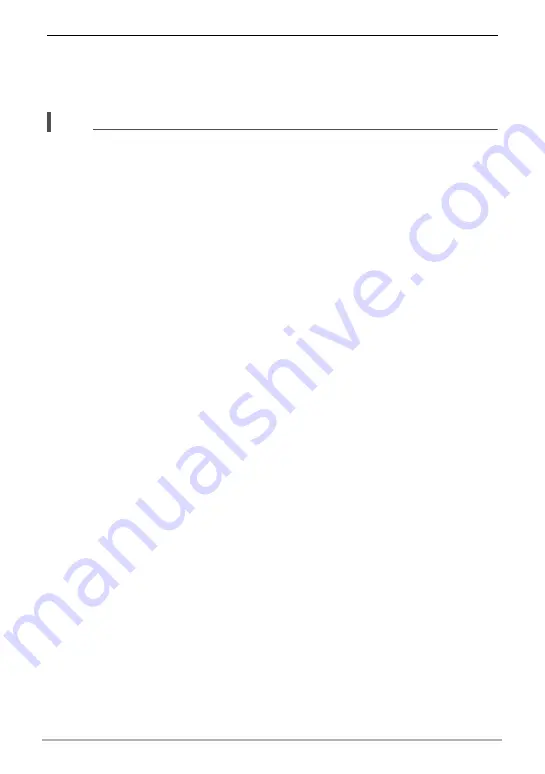
43
Snapshot Tutorial
3.
When the pre-recorded image you want to save is displayed, press the
shutter button.
This will store the displayed image as a snapshot and exit Show Motion View. To
exit Slow Motion View without saving any image, press [SLOW].
NOTE
• Press [SLOW] before the instance you want to shoot occurs.
• After pressing [SLOW], be sure to keep the camera pointed at the subject for at
least the duration that is specified by the Slow Motion View pre-record time (buffer
size) setting.
• After you press [SLOW], the slow motion image playback will continue on the
screen until you press the shutter button to store one of the images. To stop slow
motion playback without saving any one of the images, press [SLOW] again.
• Focus and exposure settings remain fixed at what they were when you pressed
[SLOW].
• For focusing during a Slow Motion View operation, it is recommended that you half-
press the shutter button to focus before you press [SLOW] (it is not necessary to
keep the shutter button half-pressed after focus is achieved), or that you change
the “Continuous AF” setting to “On”.
• When “On” is selected for the “Continuous AF” setting, it will take slightly longer for
slow motion playback of the pre-recorded images to start after you press [SLOW].
• If the camera’s image size setting is “10M”, “3:2”, or “16:9” when you shoot a Slow
Motion View image, the size of the resulting image will be “9M”.
• The shooting range of Slow Motion View is narrower than that of a Single Shot
mode image.
• Switching to Slow Motion View causes the flash setting to become
?
(Flash Off)
automatically.
















































