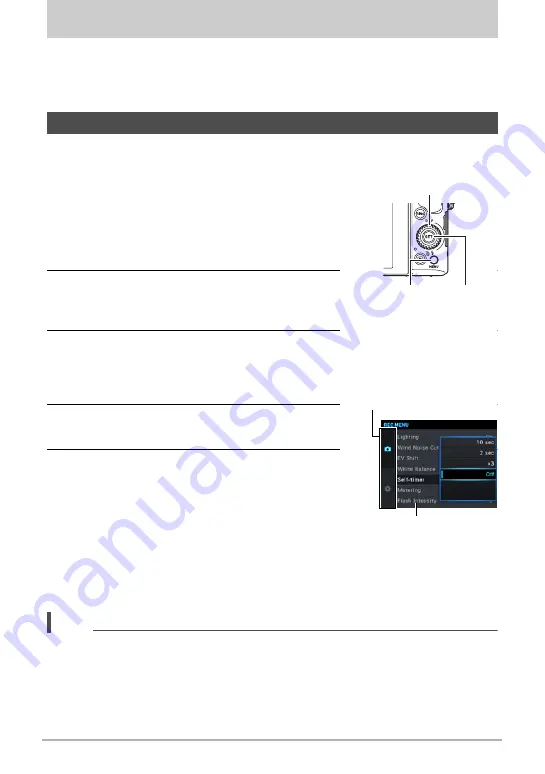
104
Advanced Settings (REC MENU)
Advanced Settings (REC MENU)
The following are menu operations you can use to configure various camera settings.
• You also can use the Control Panel (page 44) to configure some of the settings that
appear on the menu screen. Refer to the page references provided in this section
for information about configuring settings using the Control Panel.
.
Example Menu Screen Operation
1.
In the REC mode, press [MENU].
This will display the menu screen (
r
REC
MENU).
• Menu contents are different in the REC mode
(
r
REC MENU) and PLAY mode (
p
PLAY
MENU).
2.
Press [
4
], use [
8
] and [
2
] to select the tab
where the menu item you want to configure
is located, and then press [
6
].
3.
Use [
8
] and [
2
] to select the menu item
you want, and then press [
6
].
• Operating the zoom controller displays the next
page of menu items.
4.
Use [
8
] and [
2
] to change the setting of
the selected menu item.
5.
After the setting is the way you want, press
[SET] to apply the setting and return to the
viewfinder screen.
• Pressing [
4
] registers the selected setting and
returns to the menu.
• To configure settings on another tab, press [
4
]
twice to return to the tab, use [
8
] and [
2
] to
select a tab, and then press [
6
]. Next, proceed
from step 3 of the above procedure.
• Pressing [MENU] interrupts the menu operation and exits the menu screen.
NOTE
• Depending on the recording mode, some of the items on the menu that appears
may not be usable. While Premium Auto Pro is in use, only the menu items whose
settings can be configured will be displayed on the menus.
Configuring Recording Settings
[MENU]
[SET]
[
8
] [
2
] [
4
] [
6
]
Items
Example:
When “Self-timer” is
selected on the “
r
REC
MENU” tab
Tabs
















































