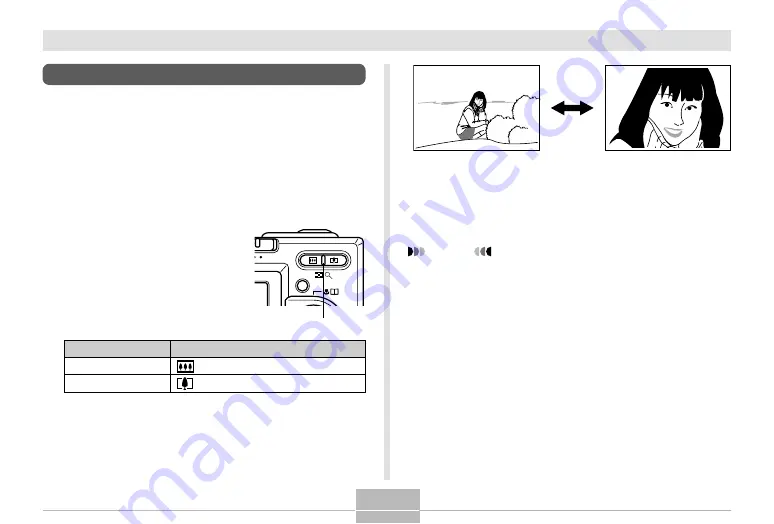
46
BASIC IMAGE RECORDING
Using Zoom
Your camera is equipped with two types of zoom: optical
zoom and digital zoom.
Optical Zoom
The range of the optical zoom factor is shown below.
Optical Zoom Factor Range: 1X to 3X
1.
In the REC mode, press
the zoom button to
change the zoom factor.
Zoom out
Zoom in
MENU
REC
Zoom button
2.
Compose the image and then press the
shutter release button.
NOTES
• The optical zoom factor also affects the lens
aperture.
• Use of a tripod is recommended to protect against
hand movement when using the telephoto setting
(zoom in).
Press this side of the zoom button:
(Wide Angle)
(Telephoto)
To do this:
Zoom out
Zoom in
















































